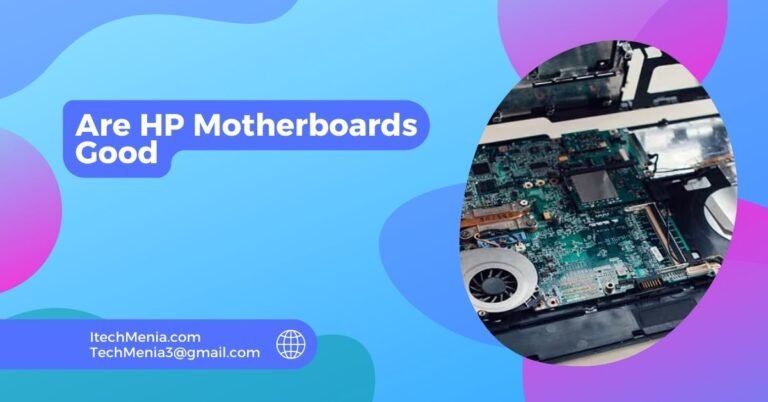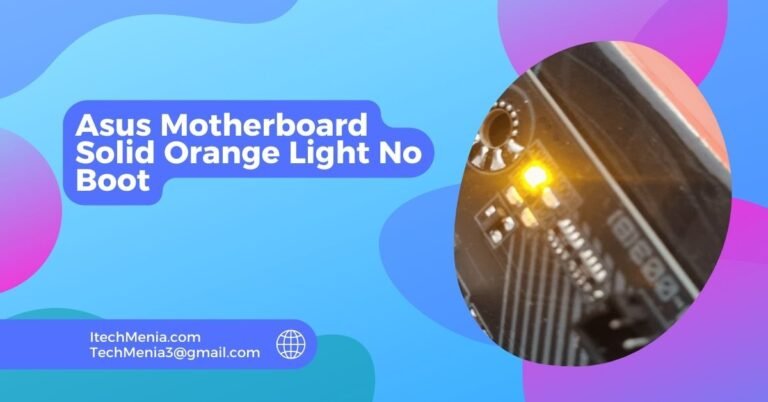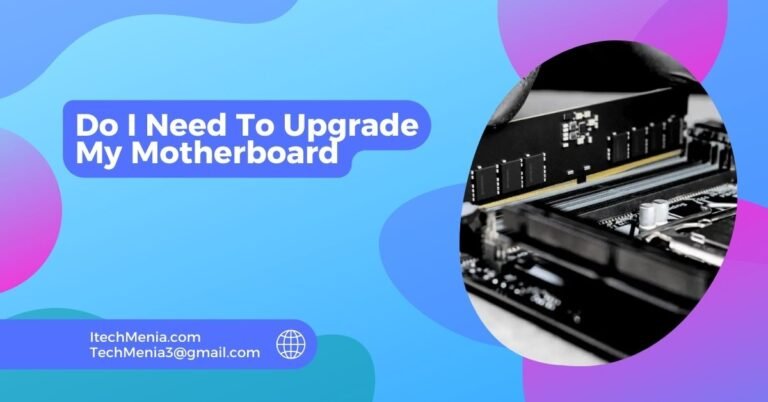Just checking the graphics compatibility with a motherboard, be sure there is a free PCI Express (PCIe) x16 slot and consider the actual space, physical power, and BIOS availability. Specify specific models for better information based on motherboards in questions.
Table of Contents
What Are Motherboard Slots:
They are mainly used for installing components such as graphics cards and storage controllers. The most common would be the PCI Express slots. PCIe 2.0 is the older of the two versions, which are at 5 GT/s per lane. That should be good enough for regular components but might not quite be enough for newer graphics cards.
PCIe 3.0 provides a faster bandwidth of 8 GT/s, which is more than adequate for most modern graphics cards’ performance. The latest variant is PCIe 4.0 with a bandwidth of 16 GT/s, making it ideal for high-performance cards and applications.
The PCIe slots are backward compatible, and therefore, newer cards work well in older slots but at lower speeds.It depends on the type of task, such as gaming or rendering. For the best results, match your motherboard’s PCIe version with your graphics card’s capabilities.
Factor To Decide What Graphics Cards Are Compatible With My Motherboard:
PCI Express Slot:
Be sure to get the version of the PCIe slot (2.0, 3.0, 4.0, or 5.0) since newer versions offer more bandwidth that can increase performance with more demanding graphics cards. Many motherboards come with more than one PCIe slot. Be mindful if you are running more than one graphics card and take care that the board’s layout supports SLI or CrossFire configurations but doesn’t overcrowd.

Physical Dimensions:
High-performance graphics cards can look pretty big. Check your card’s size (height, length, width), and compare it to internal dimensions of your case. Find out if the PCIe slot fits the card, and allow enough room for airflow when installing the card, such as if it has some kind of large heatsink or multiple fans.
Power Supply Requirements:
High-end GPUs would siphon a lot of power. First, double-check your power supply to the GPU and the rest of your system parts. Modern graphics cards will take one or several 8-pin or 6-pin connectors. Make sure your power supply has all of them and can also support the highest power drawing by your GPU.
Bios Compatibility:
Some graphics cards need special BIOS configuration or upgrades to perform perfectly. BIOS upgrade may even overcome compatibility issues. Some modern graphics cards have UEFI BIOS rather than the standard BIOS. The motherboard has to have BIOS compatible enough, or it needs BIOS that is able to operate in a UEFI mode.
System Bottlenecks:
Old CPU may bottleneck a new high-performance GPU and prevent the latter from performing at maximum capacity. Check whether your system RAM is large enough to support the high data transfers of the GPU, in particular for applications like gaming or professional graphics work on high resolutions.
Some Best Graphics Card For Your Pc:
Here’s a table featuring some of the top graphics cards available for your PC, across various performance categories:
| Graphics Card | Manufacturer | GPU Architecture | VRAM | Performance Tier | Key Features |
| NVIDIA GeForce RTX 4090 | NVIDIA | Ada Lovelace | 24 GB GDDR6X | High-End | Real-time ray tracing, DLSS 3, 4K gaming, 3D rendering |
| NVIDIA GeForce RTX 4080 | NVIDIA | Ada Lovelace | 16 GB GDDR6X | High-End | Real-time ray tracing, DLSS 3, 4K gaming, AI acceleration |
| NVIDIA GeForce RTX 4070 Ti | NVIDIA | Ada Lovelace | 12 GB GDDR6X | Mid-High | Ray tracing, DLSS 3, 1440p & 4K gaming |
| NVIDIA GeForce RTX 3060 Ti | NVIDIA | Ampere | 8 GB GDDR6 | Mid-Range | Ray tracing, DLSS, 1080p & 1440p gaming |
| AMD Radeon RX 7900 XTX | AMD | RDNA 3 | 24 GB GDDR6 | High-End | 4K gaming, ray tracing, AI acceleration, high bandwidth |
| AMD Radeon RX 7800 XT | AMD | RDNA 3 | 16 GB GDDR6 | High-End | 1440p gaming, ray tracing, VR-ready |
| AMD Radeon RX 7600 | AMD | RDNA 3 | 8 GB GDDR6 | Mid-Range | 1080p gaming, ray tracing support |
| NVIDIA GeForce GTX 1660 Ti | NVIDIA | Turing | 6 GB GDDR5 | Budget | 1080p gaming, no ray tracing |
| NVIDIA GeForce GTX 1650 | NVIDIA | Turing | 4 GB GDDR5 | Budget | Entry-level gaming, no ray tracing |
| AMD Radeon RX 6500 XT | AMD | RDNA 2 | 4 GB GDDR6 | Budget | 1080p gaming, no ray tracing |
| NVIDIA Quadro RTX 8000 | NVIDIA | Turing | 48 GB GDDR6 | Professional | AI research, deep learning, high-end rendering |
| AMD Radeon Pro WX 8200 | AMD | Vega | 8 GB HBM2 | Professional | CAD, 3D modeling, professional applications |
All Graphics Cards Work With All Motherboards?
All motherboards aren’t compatible with all graphics cards. Compatibility will depend on version, physical space, power needed, and the BIOS by the motherboard.
Related Queries:
Can I Use A Newer Motherboard With An Older Graphics Card?
Older graphics cards do work with new motherboards, if only if the newer motherboard features compatible PCIe slot versions; however, the performance is probably going to need to be maximized due to older card’s limitations.
Are Integrated Gpus Affected By Motherboard Compatibility Issues?
The integrated graphics of the CPU have some limitations based on the chipset and processor, but there is no problem with PCIe compatibility with the motherboard slots.
How Do I Proceed If My Graphics Card Is Not Recognised by the Motherboard?
Make sure that the graphics card is put in place in the PCIe slot. Check any BIOS configurations or updates that may be mandatory. Check that all essential power connectors are firmly attached to the system. If above steps don’t solve it, refer to the manufacturer support for the card or mother board.
Are There Any Resources To Ascertain Motherboard And Graphics Card Compatibility Before Buying?
Many manufacturers and other third-party websites offer compatibility checking tools by entering your motherboard model where you can find compatible graphics cards, thus helping in deciding at the time of buying.
How Do Pcie Versions Affect Graphics Card Performance?
It would differ with the PCIe version available with (2.0, 3.0, 4.0, and 5.0) data transfer rate capabilities. Putting a card with higher PCIe version in the lower slot may reduce its performance by limited bandwidth.
Final Words:
In the context of choosing a graphics card, one must consider its compatibility with the motherboard PCIe slots, physical dimensions, power supply, and BIOS. Compatibility in these four factors would ensure that maximum performance is achieved and none of these components cause any conflict or problems.
Read Also:
What Does A0 Mean on Your Motherboard
Do I Need To Upgrade My Motherboard
Is It Better To Connect Monitor To GPU or Motherboard
Are HP Motherboards Good