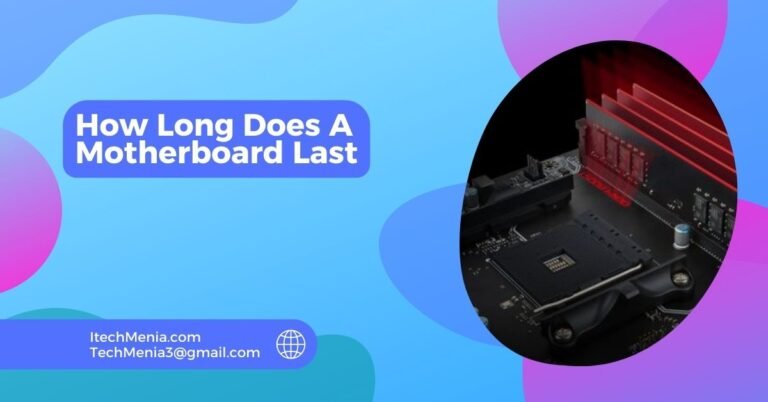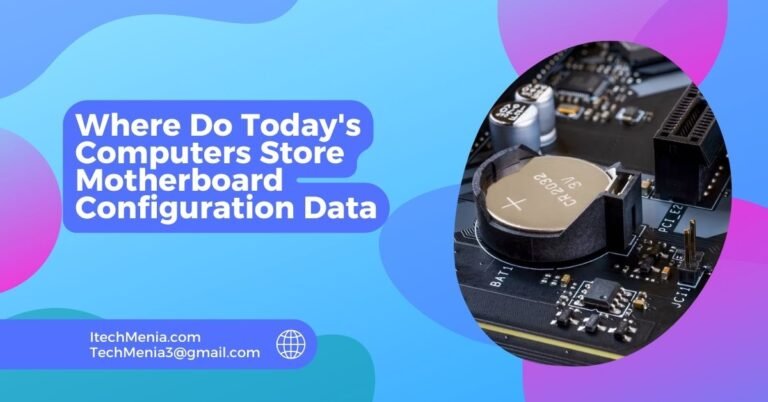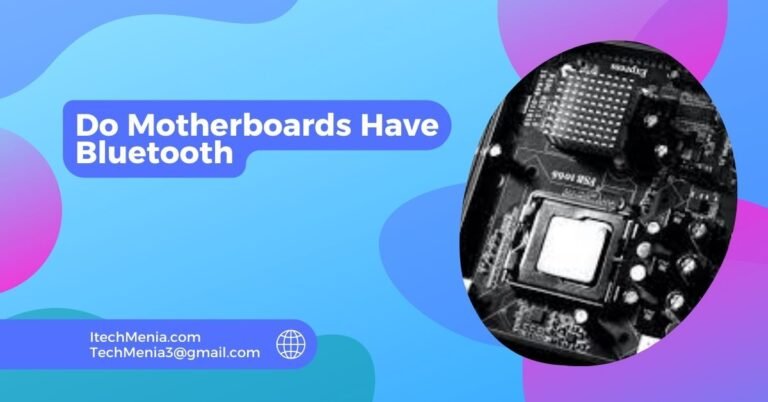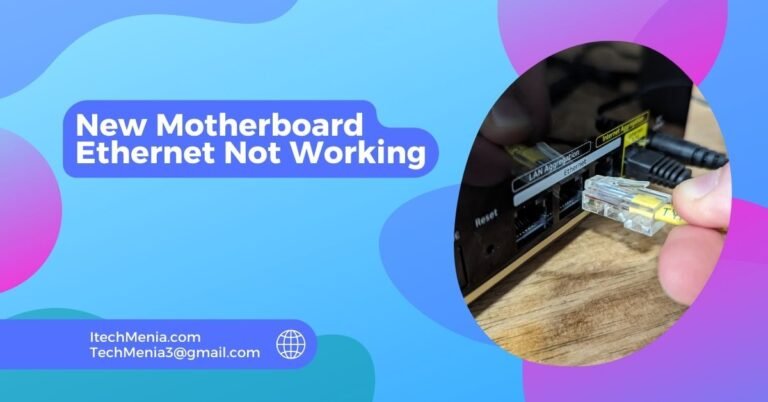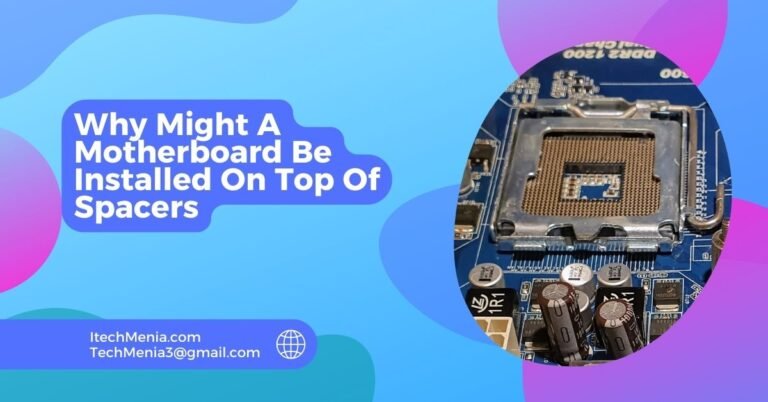If it fails to provide power at all, gives off a burning smell, has burn marks, no display, crashes at random, or has error codes, then the motherboard is dead; check the power supply, the connections, and the components, or seek the opinion of a technician and advice.
Table of Contents
What Causes Motherboard Damage?
Electrical Surges Or Power Issues:
Power supply fluctuations, such as power spikes or surges, can be too strong for the sensitive motherboard circuits and may cause a full meltdown.
Physical Damage:
Critical parts on the motherboard can crack or break as a result of rough handling, impacts, or pressure during installation or transport.
Overheating:
The motherboard can warp and the components get damaged due to excessive heat, which arises from poor cooling or clogged vents.
Liquid Damage:
Short circuits caused by spills or moisture can cause instantaneous or gradual damage to your motherboard.
Faulty Components:
Damaged or incompatible RAM and GPUs can overload the circuits of your motherboard.
Aging And Wear:
Components such as capacitors can degrade over time, causing them to swell up or leak when in continuous use for a long period.
Bios Flash Failures:
An improperly updated BIOS can even cause firmware corruption in a motherboard, rendering it useless.
Static Electricity:
Static discharge can damage the integrated circuits in a motherboard instantaneously.
Symptoms Of A Damaged Or Killed Motherboard:
No Power Or Booting Issues:
The symptoms of a bad motherboard: If something is wrong with the motherboard, one of the very apparent symptoms of such an occurrence might be that the system fails to turn on or acts sluggish during the booting phase. It might be completely unresponsive-sometimes not producing lights, fans, or sounds-and sometimes it might start but simply can’t complete the boot sequence.
Beep Codes And Error Messages:
Most motherboards communicate hardware problems through beep codes or error messages on the display. These codes differ for various companies but are very relevant for diagnosing specific hardware failure problems.

Physical Damage:
Some very evident symptoms include burnt parts, swollen caps, and corrosion around the outer casing. These external anomalies are generally due to overheating, electrical surges, or exposure to liquids.
Random System Crashes:
How does one know whether they fried their motherboard? A frequent and mysterious system crash, including the dreaded Blue Screen of Death, could be symptoms of a motherboard going bad. Depending on the component of your motherboard that’s failing, these crashes might come more frequently under load or sometimes at random.
Peripheral Malfunctions:
A malfunctioning motherboard can result from issues with detecting or using connected peripherals such as a USB device, graphics card, or a memory module. In case the system does not recognize peripherals that start failing, then the slots or connectors of the motherboard could be damaged.
BIOS/UEFI Issues:
Another cause can be a malfunctioning of the motherboard, this especially by the CMOS battery or corrupted firmware in instances where BIOS or UEFI cannot be accessed, like randomly reset settings or failure to save changes.
Performance Decline:
The overall performance of the system would deteriorate, like in the case of slower processing speed and execution of commands, longer loading times, and so on. This is because of failing motherboard components that hinder data transfer, affecting processing efficiency.
Will Killing A Motherboard Also Kill The Components That Were Connected To It?
Killing a motherboard does not harm the components connected to it unless the failure includes electrical issues like surges, which could allegedly damage other hardware like CPUs and RAMs.
How To Troubleshoot A Dead Motherboard?
Verify The Power Supply:
First off, verify that your power supply unit is good. Use a PSU tester, or swap in a known good PSU to rule out power issues. Also, check that all cables are securely connected and verify that the power switch on your PSU is turned on.
Minimal Boot:
Be prepared to take the computer down to the bare essentials: motherboard, CPU, a single stick of RAM, and power supply. Take all external devices, drives, and other hardware out of the system. This might limit the isolation to the motherboard or basic components.
Check For Visual Damage:
Examine the motherboard for signs of physical damage such as burnt components or blown capacitors with unusual smells. Check any discoloration or damage that may indicate a short circuit or overheating.
Listen For Beep Codes:
Turn the computer on and listen for beep codes. These can be a good indicator for possible problems. For a description of the codes, refer to the motherboard’s manual.
Reset The Cmos:
Reset the CMOS by clearing the BIOS/UEFI settings to factory defaults. This can be achieved through the removal of the CMOS battery for several minutes or through access to the reset jumper on the motherboard.
Re-Seat Components:
Carefully remove and then re-seat such key components as RAM, CPU, and any cards. This will correct problems caused by loose or not properly connected hardware. Also check all the compatible pieces with each other and properly insert them.
Test With Known Good Components:
Step each step of replacing the CPU, RAM, and other components with known-good components to check if it’s the motherboard or it is another hardware component.
Check For Bios/UEFI Updates:
If the motherboard powers up but will not boot properly, also check for any required BIOS/UEFI firmware update. An outdated BIOS/UEFI may actually cause compatibility issues, particularly with newer hardware.
Professional Diagnostic:
If all this still puts the motherboard to its death or ‘out of order’, it’s time to take the motherboard to a professional diagnostic test. Only sometimes can experts diagnose the problem as a micro-fracture or just electronic failure.
Can a Dead Motherboard Be Repaired?
A dead motherboard is rarely worth the effort and often can’t be fixed, so if your laptop doesn’t boot and a component such as a surface capacitor is visibly damaged, it’s probably time to think about getting a new machine.
Can A Faulty CPU Kill A Motherboard?
Yes, a bad processor can indeed damage a motherboard. Such damage occurs because if the processor malfunctions, especially due to electrical issues or overheating, it can cause destructive voltage or heat stress on the circuits and components of the motherboard. This is another reason why proper cooling and the use of compatible, correctly installed hardware should be ascertained.
What Can Crash A Motherboard?
The motherboard may crash because of electrical surges, overheating, physical damage, faulty hardware components, corrupted BIOS, and incompatible installations. Hence, proper care during regular maintenance with reliable component usage are necessary in order to avoid such problems.
Related Queries:
How do I know if my motherboard is OK?
To check if your motherboard is all right, make sure that it powers on, runs without any error codes or beeps, shows output on the monitor, and all the ports and components (like RAM, CPU, and USB) work normally, without crashes or odd behavior.
Can Dust Build-Up Cause A Motherboard To Fail?
Yes, excessive dust can block ventilation, lead to overheating, and may eventually cause the failure of the motherboard.
How Long Does A Typical Motherboard Last?
A motherboard, if maintained well, can last between 5 and 10 years. However, this varies based on usage, environmental conditions, and build quality.
Can Updating Bios Harm The Motherboard?
Being incorrectly updated may cause a motherboard to die. Always ensure compatibility and the instructions provided by the manufacturer to exactly follow through.
Are There Any Warning Signs Before A Motherboard Fails?
Indeed, these include an unstable system, frequent errors during boot, and unusual sounds or smells from the system.
Can A Bad Power Supply Damage The Motherboard?
Certainly, a faulty power supply would provide irregular power or surges to the motherboard which might even kill it.
Is It Possible To Repair A Motherboard Instead Of Replacing It?
Fixing is possible but is more economical only when the damage is minor and specific, such as replacing capacitors or fixing power jacks.
Final Thoughts:
Generally speaking, knowing what causes motherboard damage and what its symptoms are is really the key to effective troubleshooting and maintenance. Properly following diagnostic procedures and preventive measures will help you keep your motherboard away from damage and extend the life of your computer system.
Also Read:
Orange Motherboard Light
Do Motherboards Have Bluetooth
New Motherboard WiFi Not Working
Do Motherboards Come With Standoffs