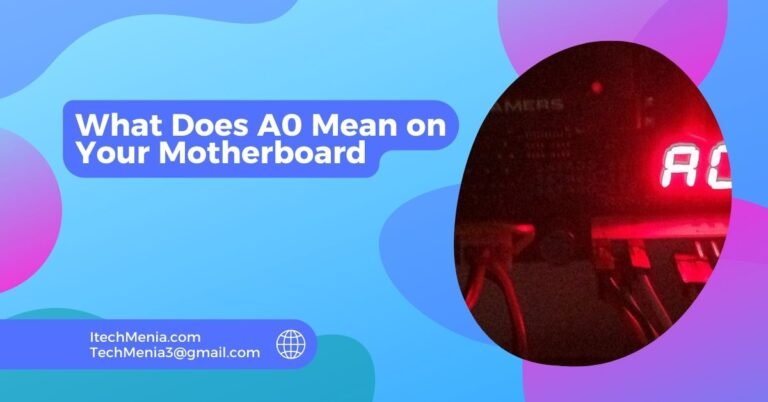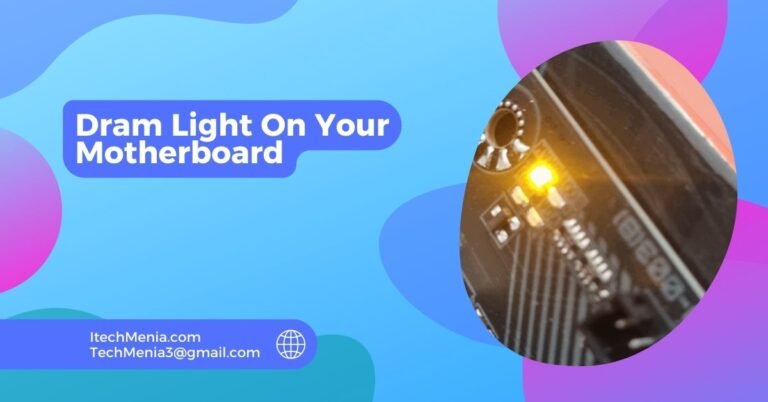Actually, yes: you can fit 1866 MHz RAM on a 1600 Mhz motherboard but it will still run at 1600. Just be sure compatibility matches and check your BIOS if necessary.
Table of Contents
What Is RAM and Motherboard Compatibility
Ram Speed And Motherboard Support:
One of the most important parts in your computer and those that tend to determine its performance are its RAMs. The speed of RAMs is measured in MHz or megahertz, which will then determine how many cycles it can make within a second. On the other hand, motherboards tend to have specific limits on how fast their RAM supports.
Motherboard Specifications:
Each motherboard is a specification that outlines the types and speeds of RAM supported. In this event, if your mother board’s specifications support up to 1600MHz, then that would be the absolute maximum at which a RAM could operate without overclocking.
How Can I Use 1866mhz RAM on A 1600mhz Motherboard?
To use 1866MHz RAM on your 1600MHz motherboard, you really need to know the process and what effects it may have on your system. So here is how you can make them work well together:
Check Compatibility:
Check if your motherboard supports the type of RAM you are using, whether DDR3 or DDR4. And since their speeds are greater than what the motherboard accepts, then their type must be the same. Lastly, make sure that the voltage of the 1866MHz RAM you will use will be the same as your motherboard in terms of type and voltage.
Install The Ram:
Shut down the computer and displug it from the power, so as not to incur electrical damage. Then, take up the case again, locate the RAM slots on the motherboard of your computer, and insert the RAM modules at 1866MHz into them so that they click in firmly.

Access The Bios/Uefi:
Shut off computer and enter the BIOS/UEFI setup. This is usually accessed by pressing a key such as F2, F10, DEL, or ESC, during initial boot; check your motherboard manual for the exact key to press.
Adjust Memory Settings:
Most current motherboards will sense the RAM and automatically set it to the highest supported speed (in this case, 1600MHz). Check within the BIOS/UEFI to verify this has actually been done. If it hasn’t been automatically configured as 1600MHz, follow these next steps. Open up the memory settings or DRAM configuration section of the BIOS/UEFI. Set the memory frequency to 1600MHz. Save your changes and exit the BIOS/UEFI.
Verify The Configuration:
Enable your computer to boot into its operating system. If it boots successfully with no errors then, continue with the step ahead. Using a system info utility like CPU-Z or, on Windows, the Task Manager; confirm the RAM is running at 1600MHz.
Test System Stability:
For stability, memory tests should be carried out using utilities like MemTest86 to check for any errors and confirm that the system remains stable with new installed RAM.
Monitor Performance:
Monitor your system’s performance so you will know that it is running smoothly. Even though RAM runs at 1600MHz, you can still benefit from better timings as well as quality.
Drawbacks Of Using 1866mhz RAM in A 1600mhz Dimm Slot:
This combination may be permissible between the 1866MHz RAM and 1600MHz DIMM slot, but this setup has disadvantages and a few things to keep in mind. Here’s a closer look at the possible problems:
Reduced Performance:
1866MHz RAM will be downclocked to 1600MHz. So you won’t take full advantage of the speed potential you expect when buying 1866MHz RAM without any benefit over standard 1600MHz RAM. And so if you splurged to buy higher-speed RAM, the extra money may just be money thrown away.
Compatibility Issues:
In some cases, the motherboard may not automatically set and recognize the speed of high-speed RAM; the user then may be required to do this inside the BIOS settings, if unfamiliar with BIOS, this can become complicated for the user. This can sometimes lead to instability because the motherboard may fail to downclock the RAM effectively. This may then cause crashes and erratic system behaviour.
Potential For Increased Latency:
Slightly higher-speed RAM typically has different timing settings. Downclocking with these may not necessarily optimize for the lower speed, increasing latency and slightly decreasing performance.
Overclocking Limitations:
If you are going to eventually overclock your machine, using motherboard RAM that is a step or two higher but not completely supported may limit you. You will be capped at the motherboard’s maximum supported speed, if using slightly higher-speed RAM.
Cost Inefficiency:
Faster RAM, like 1866MHz, is also going to be more expensive than 1600MHz. Since you’ll have no reason to take advantage of the increased speed, you are really paying extra for performance you cannot utilize.
Power Consumption:
High-speed modules may consume a little more power. While this is mostly negligible, it can add up in systems running at or near power limits or in environments where power consumption matters.
Related Queries:
Can I Mix Different Brands Of Ram And Different Speeds Under One Motherboard?
You may mix any brands and speeds, but all of your RAM will run at the speed of the slowest module.
Should I Overclock 1600mhz Ram To Match The Speed Of My 1866mhz Ram?
Overclocking RAM is possible but dependent on what your motherboard allows and BIOS settings. Stability testing is of paramount importance when overclocking.
What If My Motherboard Does Not Recognize The Higher-Speed Ram?
If the motherboard fails to identify the higher-speed RAM, it may either not boot or run into stability problems. Manually configuring the RAM settings in the BIOS may be able to rectify this issue.
Do I Need To Change Voltage Settings When Using Higher-Speed Ram On A Lower-Speed Motherboard?
Generally, no. Modern motherboards will usually auto-adjust the voltage, but it is prudent to verify it within the BIOS settings.
How Do I Check The Actual Speed With Which My Ram Is Running?
You can also use system information tools such as CPU-Z or look for the memory section in your BIOS/UEFI to actually know the operating speed of your RAM.
Will Upgrading My Motherboard Let Me Use The Full Speed Of My Faster-Ram?
Yes, for example, with an up-gradable motherboard supporting high speeds, you’ll be able to really enjoy that higher-speed RAM.
Final words:
It is technically possible to use higher speed RAMs like 1866MHz or 2400MHz on motherboards that support only lower speeds, namely 1333MHz or 1600MHz. The RAM will then work at the maximum supported speed of the motherboard. Compatibility shall then be checked, BIOS set and stability tests for optimum performance. Although this would work just fine, the cost of such high-speed RAM would bring no benefit and is actually cheaper to get the same speed RAM as supported by the motherboard.
Read Also:
Can I Use 2400mhz RAM in 3200mhz Motherboard
What Graphics Cards Are Compatible With My Motherboard
Asus Motherboard Solid Orange Light No Boot
What Are Motherboard Power Stages