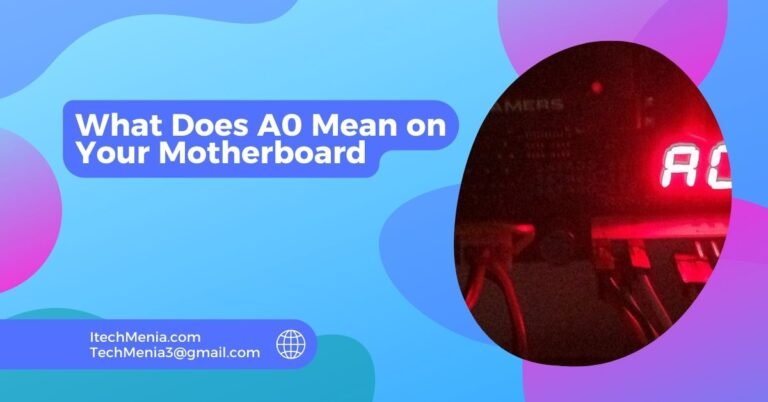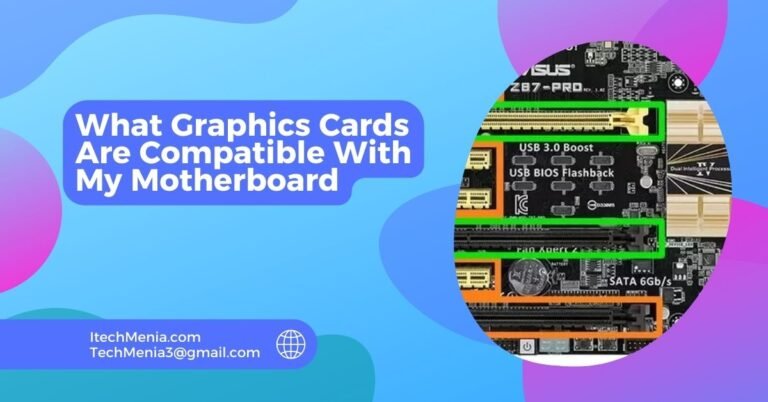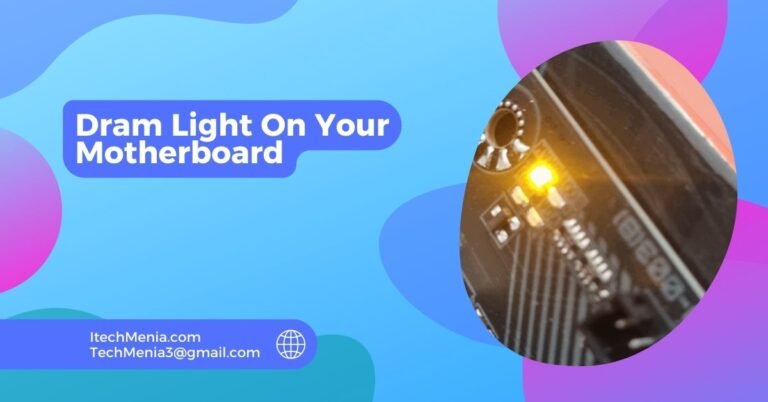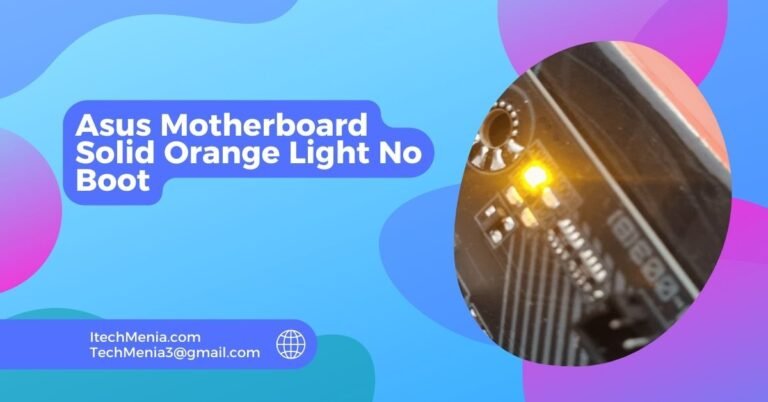Upgrade your motherboard based on CPU compatibility, memory support, expansion needs, connectivity options, enhanced built-in features, and form factor adjustments to fit new cases or setups.
Table of Contents
The Right Time To Upgrade Your Motherboard:
Cpu Upgrade Requirements:
If one has decided to change their current processor to a different CPU which is not compatible with their current motherboard, he will need a motherboard for his new CPU.
Enhanced Ram Support:
When you need faster or more RAM than your current motherboard can support, upgrading can enable you to utilize newer memory technologies that improve speed and performance.
Expansion Necessities:
A new motherboard can provide the necessary support and bandwidth if you require more or faster PCIe slots for additional or newer GPUs, SSDs, or other expansion cards.
Connectivity And Features:
An upgraded motherboard offers better connectivity options to enjoy new technologies like USB 3.2, Thunderbolt 3/4, or built-in WiFi 6.
Enhancements To System Stability And Performance:
Older motherboards might need to support the latest software or hardware innovations, leading to performance bottlenecks. A new motherboard can resolve these issues and provide better overall system stability.
Form Factor Changes:
Other scenarios require upgrades depending on your new case or a different setup which demands a different size and probably type of motherboard, such as being an ATX, microATX, or miniITX.
Advantages Of Motherboard Upgrades:
Increased Performance:
The latest CPUs, faster RAM, and better power management will result in increased system speed and efficiency. This can be very noticeable in such tasks as gaming, video editing, and running complex software.
Future Compatibility:
In new motherboards, you get a chance to enjoy soon-to-be-released processors, memory, and more storage solutions. This brings your system up to par with new hardware and the software that goes with them, so it will stay compatible.
Enhanced Features:
Motherboards with newer features are those installed with built-in WiFi or Bluetooth, advanced audio chipsets, and more USB ports. With these features, connectivity can be enhanced, and an overall better user experience has also been brought forward.
Better Expansion Capabilities:
More and faster PCIe slots will be available from motherboard upgrades, which is actually important for adding newer or additional GPUs, NVMe SSDs, and other PCIe-based devices. This may largely expand your system’s capabilities and performance.
Improved Memory Support:
Newer motherboards support more significant amounts of faster RAM, enabling better multitasking and performance in memory-intensive applications.
Enhanced Stability And Security:
Modern motherboards often come with improved hardware and firmware security features, helping protect against system vulnerabilities. They also offer better stability through high-quality components that handle more robust power delivery and heat dissipation.
Support For Modern Storage:
With support for M.2 and NVMe drives, newer motherboards offer much faster storage solutions than older SATA interfaces, significantly reducing load and boot times.
Energy Efficiency:
Newer motherboards are generally more energy-efficient, thanks to circuit design and power usage advancements, which can help reduce electricity costs and thermal output.
Overclocking Potential:
New motherboards for enthusiasts looking to push their hardware beyond standard specifications provide enhanced overclocking capabilities with detailed BIOS options for tuning performance.
What To Consider While Upgrading Motherboard:
Cpu Compatibility:
Ensure that the new motherboard is compatible with your current or planned CPU. This includes checking the socket type and chipset to match the processor’s requirements.

Ram Compatibility:
Consider the type and speed of RAM supported by the new motherboard. If you plan to use existing memory, ensure it’s compatible. Otherwise, you should factor in the cost of new RAM.
Form Factor:
It ensures that the new motherboard would fit your existing case. Standard motherboard sizes include ATX, microATX, and miniITX; they vary in size as well as mounting holes.
Expansion Slots And Connectivity:
Comparison of the number of available slots to have expansion cards (such as PCIe, PCI) as well as other connectivity like USB, SATA connectors, M.2 slots with your needs past as well as future.
Power Supply:
Confirm whether your existing power supply is equipped with the right connectors and has enough power for the new motherboard and additional components.
Feature Set:
Think about features such as integrated WiFi and Bluetooth, better audio support, more robust power phases for overclocking, and advanced cooling options that the new motherboard would provide for you.
Future Proofing:
Think about how the motherboard can accommodate future upgrades. This includes more powerful CPUs and RAM and additional storage, graphics cards, and other peripherals.
Bios And Firmware Support:
A reliable motherboard manufacturer should have an excellent record of providing BIOS updates and firmware support regarding bug fixes and compatibility enhancement to hardware.
Budget:
Factor in the cost of the motherboard along with any other upgrade in different components that might be necessary to ensure compatibility.
Warranty And Support:
Consider the warranty offered for the motherboard and the manufacturer’s reputation for customer support. This can be crucial if you encounter issues with your new hardware.
Incompatibility Issues After Upgrading The Motherboard:
Cpu Incompatibility:
If the CPU and motherboard are not supported, it is possible the processor may not work. A critical aspect of upgrading a system is checking compatibility between CPUs and motherboards.
Memory Issues:
In terms of incompatibility regarding RAM, it is possible when the new motherboard does not support existing memory modules through either type (DDR3 vs DDR4 vs DDR5), speed, or even total capacity.
Power Supply Connector Mismatch:
All motherboards have different power connectors. Should the power supply not feature the correct connectors, then power will not be provided to the motherboard.
Operating System Boot Failures:
The new motherboard may have an entirely different chipset and controllers. This can cause failures to boot if the necessary drivers are not installed into the operating system.
Driver Conflicts:
After a motherboard upgrade, old drivers from the previous can conflict with the new board, leading to system instability or faulty hardware.
Bios/Uefi Issues:
The new motherboard might have a different BIOS/UEFI firmware installed, which may have entirely different settings or compatibility issues with your hardware. Sometimes just updating the BIOS to the latest can fix this.
Peripheral Compatibility:
Older expansion cards or peripherals, such as GPUs, network cards, or sound cards, are not supported by new motherboards since the motherboard might not have legacy interfaces like PCI.
Cooling System Fit:
Using a third-party cooler may not fit the new motherboard due to different socket layouts or interference with other components like RAM or power connectors.
Physical Size Constraints:
The new motherboard may have a different layout or size, causing issues fitting into the case or cable management.
Software Licensing:
Some software that is directly attached to it, especially the operating systems like Windows, might obligate a reactivation or maybe even a new license of the whole system in the case of a motherboard switch.
Do I Need An Upgrade On My Motherboard For That New Gpu?
Yes you may. If the slot does not have enough and if it is not at latest PCIe, you would probably get a better performance on using a new one.
Related Queries:
Can I Use My Old Hard Drive With A New Motherboard?
Yes, you can use a new motherboard with an older hard drive. However, after doing this, it is usually worth reinstalling the operating system and drivers for compatibility and full performance.
Do I Have To Upgrade My Power Supply When I’m Upgrading My Motherboard?
Ensure that your power supply has the right connectors and sufficient wattage to support your new motherboard and other components
How Do I Transfer My Data To A New Motherboard?
Reinstalling your operating system and drivers on a new motherboard is data transfer. You can back up all the data on an external drive, and then restore them.
What Bios Updates Might Be Needed When Upgrading My Motherboard?
You may need BIOS upgrades to be compatible with your CPU and other hardware. For details, visit the manufacturer of the motherboard website, or go to their BIOS download section to find updates available and how to install it.
Final Words:
IAn upgrade is needed if and only if the motherboard is obsolete, especially when it pertains to compatibility with newly developed CPUs, the demand of faster memory, and the pursuit of new features. Choose an upgrade wisely, given your requirements and how it effectively enhances the performance of your machine.
Read Also:
Are HP Motherboards Good
Do Motherboards Have SD Card Slots
Green Light Motherboard
Dram Light On Your Motherboard