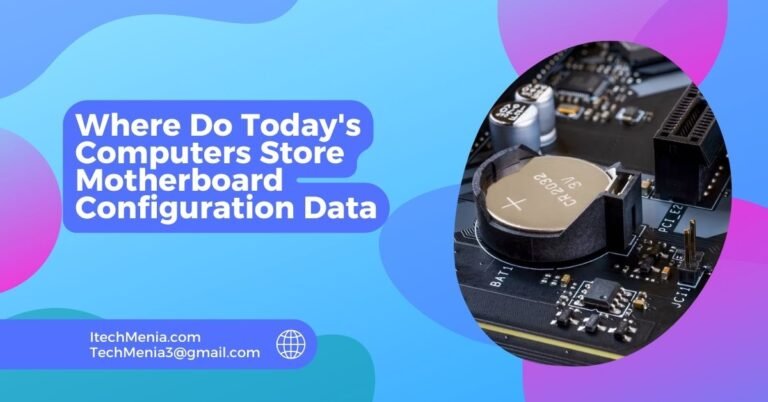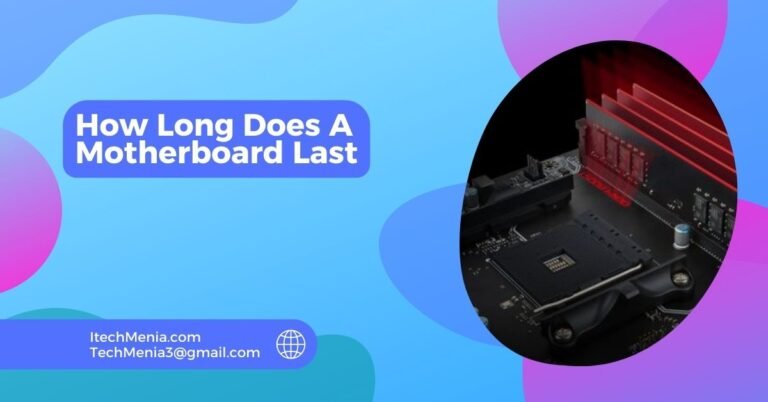Not all motherboards come with a built-in Bluetooth. Using a USB adapter or PCIe expansion card, you can add Bluetooth to any motherboard.
Do Motherboards Have Built-in Bluetooth?
Including Bluetooth in a motherboard mainly depends on the model and specifications of the motherboard. However, generally, high-end motherboards, particularly those for gaming or workstation setups, most likely will include built-in Bluetooth.
This is often integrated along with Wi-Fi capabilities in a single module. However, budget or older motherboards may not have Bluetooth and focus on the essential functions without the added wireless features.
Advantages Of A Motherboard Equipped With Bluetooth:
Convenience And Accessibility:
Bluetooth on a motherboard can make the quick interconnection of wireless mice, keyboards, speakers, and headphones with that motherboard very easy and quick, which is particularly beneficial with cable management being an important aspect in such setups or when space is concerned.
Reduced Clutter:
The users can also keep their workspace clean and tidy by avoiding unnecessary clutter coming from the external Bluetooth adapters. This also frees USB ports for other devices and can be particularly important in setups limited to connectivity options.
Better Aesthetics:
For users who care about the appearance of their PC build, having an internal Bluetooth maintains a sleek, uncluttered look. This is especially appealing for transparent or open-case designs where every component is visible.
Potential For Enhanced Performance:
Integrated solutions of Bluetooth are more powerful than integrated dongles. They can provide a stronger and more stable signal, which is beneficial to sustaining continuous connections with peripherals.
Cost-Effectiveness:
Simplified Setup:
Integrated Bluetooth makes setting up much easier, particularly when installing the system for the first time or attaching new devices. It is usually delivered with software that integrates well with an operating system and offers an easy interface for controlling connections.
Energy Efficiency:
Motherboard manufacturers can optimize these integrated Bluetooth modules for low power consumption, which is especially helpful in reducing overall power consumption for those who would tend to leave their systems on for a long time.
How To Add Bluetooth To Your Motherboard?
USB Bluetooth Adapter:
Simplest Option:
USB dongle, which goes directly into the USB port of your computer.
How to Install:
- Buy a Bluetooth USB adapter from an electronics store or order it online.
- Attach the adapter to an accessible USB port of your computer.
- It should automatically detect the adapter by your operating system and install any drivers necessary for its use. If further assistance is required, it would be acquired with downloading the required drivers from the manufacturer’s website and followed through in the actual installation process..
Pcie Bluetooth Card:
More Permanent Solution:
What It Is: A card that slots into a PCIe expansion slot on your motherboard.
How to Install:
- Choose a PCIe card that offers Bluetooth functionality. Many of these cards also provide Wi-Fi.
- Shut down your computer and open the case.
- Insert the PCIe card into an available slot and secure it.
- Connect any necessary cables, such as USB headers, to the motherboard if Bluetooth functionality is required.
- Power on your computer and install any needed drivers.
Pros: Offers a stable and strong connection, often combined with Wi-Fi capabilities.
Cons: More expensive than USB adapters and requires opening up your PC.

Motherboard With Integrated Wi-Fi And Bluetooth:
Upgrade Option:
Some motherboards even include Wi-Fi and Bluetooth inside, so if you are building or replacing your PC, you could consider a motherboard with both of these as built-in options. This way you’ll have future-proofing without needing additional adapters. By merely following the motherboard installation guide, you should find the Bluetooth functionality easily enough once you get your system up and running.
Choosing The Right Motherboard With Bluetooth:
Identify Your Needs:
Identify what you’ll primarily be using Bluetooth for; it may be to attach peripherals like keyboards and mice or something more intensive like audio streaming. This will help decide which Bluetooth version and range you’ll need.
Compatibility:
Ensure the motherboard is compatible with your CPU and other hardware components. This includes checking socket types for CPUs, RAM compatibility, and sufficient PCIe slots for future expansions.
Integrated Features:
Look for motherboards that offer both Bluetooth and Wi-Fi. This combination often indicates a modern design and can provide better value and convenience than purchasing separate adapters.
Bluetooth Version:
The Bluetooth version the motherboard supports should also be checked. Newer editions, such as Bluetooth 5.0, give higher ranges and connectivity – again ideal for either high-end gaming or pro setups.
Quality And Reliability:
A quality and reliable motherboard would be one that is issued by a well-known company. People’s reviews and experiences can also make good indicators as to how truly reliable the Bluetooth and other components would be in the real world.
Budget:
Before you go out to shop, set the budget; motherboards that have integrated Bluetooth can run from budget-friendly to expensive, so knowing what your budget is will zero in your choices.
How To Check Whether My Motherboard Has Bluetooth?
To be sure whether your motherboard really supports Bluetooth, check for specifications at the back of the manual or on the manufacturer website and check in the Device Manager for Bluetooth in Windows under “Network adapters”.
Will A Bluetooth Mouse Work On A Motherboard Without Bluetooth Support?
A Bluetooth mouse can work without built-in Bluetooth using a dongle and installing the necessary drivers.
Related Queries:
Does Adding A Bluetooth Adapter Affect My Computer’s Performance?
No, adding a Bluetooth adapter generally has no effect on the performance of your computer. It only adds wireless connectivity for peripherals.
How Do I Know Which Bluetooth Version I Need?
Consider what device you will connect and check their requirements as well. Some newer variants like Bluetooth 5.0 have a further range and faster speeds for specific applications.
Are There Any Security Concerns With Using Bluetooth On My Computer?
So one should look forward to regularly updating their drivers, and Bluetooth must be disabled whenever not in use to thwart security hazards associated with Bluetooth.
What Should I Do If My Bluetooth Connection Is Unstable?
Drivers must be current, check for interference caused by other wireless devices, and that the Bluetooth device must fall in the specified range of the adapter.
Can I Upgrade The Bluetooth Version On My Motherboard?
No Bluetooth version is tied to hardware. If you need a higher version, you’ll probably have to settle for another dongle or a PCIe card that has the desired version.
Is There A Significant Difference Between USB and PCIE Bluetooth Adapters?
PCIe adapters tend to be faster and sometimes also come with additional functions like Wi-Fi. USB adapters tend to be more installable and more portable, but they are going to require more robust connectivity.
Final Thoughts:
Built-in Bluetooth usually is not available on most motherboards, while adding this function is simple by using a USB dongle or PCIe card. Understanding your needs and checking motherboard specifications should help you choose the right option for smooth wireless connectivity.
Read Also:
Why Might A Motherboard Be Installed On Top Of Spacers
Did I Kill My Motherboard
How Much Does Replacing A Motherboard Cost
Can A Motherboard Bottleneck A CPU