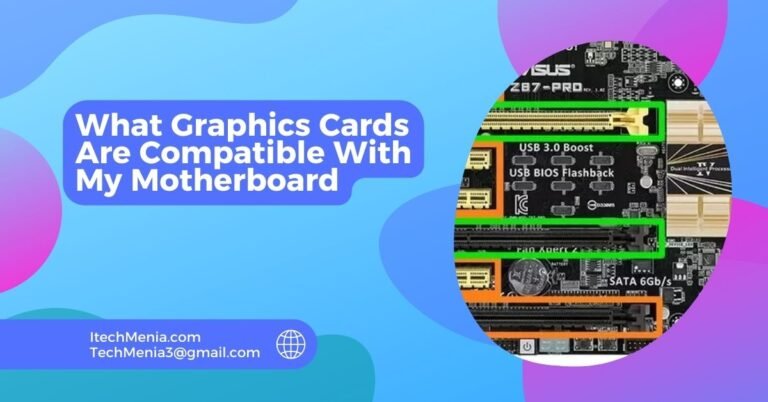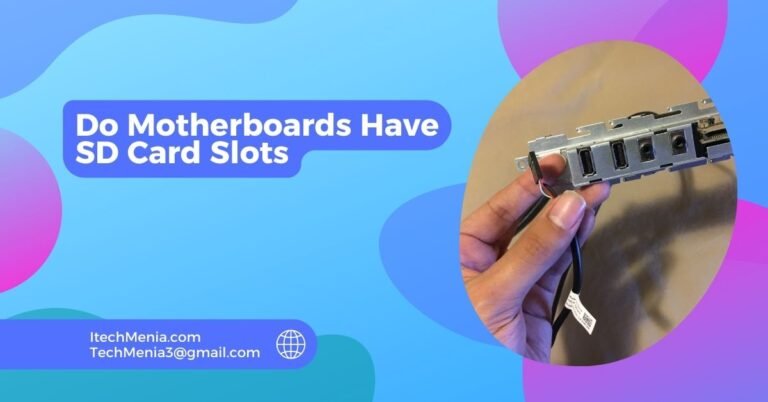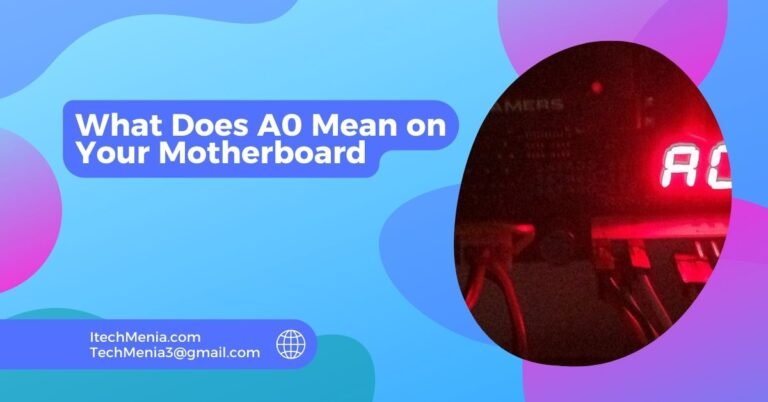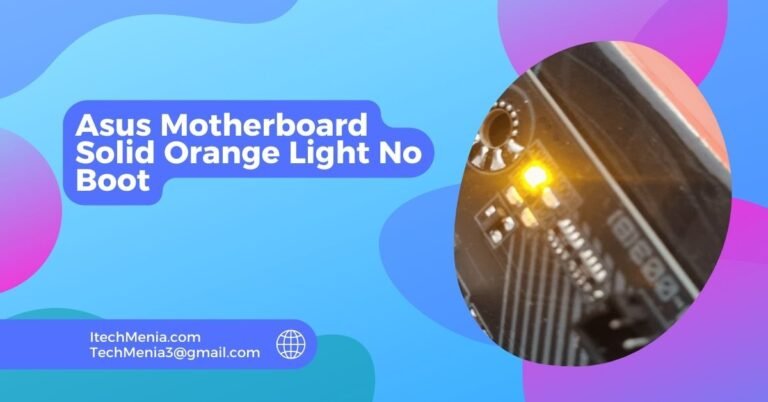DRAM light usually indicates a memory issue with RAM. Check the seating and ensure the installation of RAM is correct, test one stick, and update BIOS/UEFI if needed.
Table of Contents
Common Causes Of The Dram Light On Your Motherboard:
Improperly Seated Ram:
When RAM modules are not correctly seated in their slots, it can cause the DRAM light to turn on. Even a slight misalignment can prevent the system from recognizing the RAM.
Faulty Ram Stick:
A damaged RAM stick is one of the major causes for the DRAM light to be on. This can be either due to some manufacturing defects or damage it had suffered over time.
Incompatible Ram:
Another problem is when the motherboard incompatible RAM arises so it should be compatible with your motherboard specifications set by your motherboard manufacturer.
Bios/Uefi Issues:
Outdated or corrupt BIOS/UEFI firmware can cause compatibility problems with RAM, resulting in the DRAM light turning on.
Power Supply Problems:
An insufficient or unstable power supply can affect RAM performance. A faulty power supply might not provide the necessary power, leading to memory issues.
Dust And Debris:
Dust and debris may gather in the RAM slots, causing poor connections that will make the DRAM light come on. Cleaning can help prevent this.
Overclocking:
RAM more than the rated specification leads to instability and makes the DRAM light come on.
How To Fix The Dram Light Issue On Motherboard?
Check And Reseat RAM Modules:
Turn off and unplug your computer. Open the casing and locate the RAM modules. Remove each of the RAM modules and firmly reinsert it into its slot. Make sure each module clicks in place and is securely seated.
Test Individual Ram Sticks:
Remove all RAM sticks except one and power on your computer. Test each stick in different slots to see if a particular stick or slot is faulty.
BIos:
Please Visit the manufacturer’s website for your motherboard to get the latest BIOS.
Check Ram Compatibility:
Refer to the motherboard manual or the manufacturer’s website to ensure RAM compatibility. If incompatible, buy RAM that is to the specification of the motherboard.
Inspect Power Supply:
Ensure your PSU is working correctly and putting out sufficient power. Replace the PSU if faulty or underpowered.
Reset Cmos:
Resetting the CMOS can sometimes resolve memory issues. The specific steps to reset the CMOS are in the motherboard manual.
Clean Ram And Slots:
Dust and debris can cause poor connections. Use a soft brush or compressed air to clean the RAM contacts and slots.

Test With Different Ram:
Test with another set of RAM to find out whether it is the problem with the RAM or with the motherboard.
Why Is My Ram Light Red?
A red RAM light generally indicates that your memory modules are either seated incorrectly, faulty, incompatible with your motherboard, or there’s a problem with your BIOS/UEFI firmware being outdated, or even power supply.
How To Fix Dram Light On Motherboard Orange?
To fix an orange DRAM light, reseat the RAM modules, test each stick individually, update BIOS/UEFI firmware, check RAM compatibility, inspect the power supply, reset the CMOS, and clean RAM contacts and slots.
What Does A Yellow Dram Light Mean?
A yellow DRAM light in your motherboard is usually an indicator of a memory-related issue, which could be seated RAM, bad RAM sticks, compatibility issues, outdated BIOS/UEFI firmware, or a low power supply.
Pc Won’t Post, Red Dram Light:
If your PC does not POST and the red DRAM light is on, reseat the RAM modules, test each RAM stick, update BIOS/UEFI, check for compatibility, and make sure there’s enough power supply.
List Of Dram Light Colors:
Standard DRAM light colors and their meanings include:
- Red: Memory issue or faulty RAM.
- Orange/Yellow: Memory seating problem or compatibility issue.
- Green: Normal operation (varies by motherboard).
- Blinking: Power or initialization issue.
“Dram” Light On My Msi Motherboard Is Illuminated, And The Computer Won’t Boot?
If your MSI motherboard’s DRAM light is on and the computer won’t boot, check and reseat RAM modules, test individual sticks, update BIOS/UEFI, verify RAM compatibility, and inspect the power supply
Computer Turns On, No Display, Dram Light On?
If the computer turns on but doesn’t display anything and shows the DRAM light on, reseat the RAM modules, test each stick individually, update BIOS/UEFI, check the compatibility of the RAMs, and ensure adequate power supply.
Final Words:
Your motherboard is a very diagnostic tool in ascertaining whether there is a memory problem. Following the steps mentioned above, you should diagnose and get rid of the common causes for your DRAM light being on. It will prevent later problems by following regular maintenance and checking that all the parts are compatible to keep your system running efficiently.
Related Queries:
How Can I Identify If The Dram Light Issue Is Related To A Specific Ram Slot?
To identify if a specific RAM slot is causing the issue, test each RAM stick in different slots one at a time. This process helps determine if a particular slot is faulty.
Can A Faulty CPU Cause The Dram Light To Illuminate?
Yes, it is because a bad or misinstalled CPU can light up the DRAM light when communicating with the RAM. Verify if the CPU is correctly installed and functioning.
Does The Dram Light Always Indicate A Problem With The Ram Itself?
Not necessarily. The DRAM light can also indicate issues with the motherboard, power supply, or BIOS settings. It’s essential to troubleshoot all related components.
Can The Dram Light Issue Be Resolved By Adjusting the Bios Settings?
Yes, tweaking of BIOS settings sometimes solves the problem. Ensure the BIOS setting meets your RAM requirements, and resetting the BIOS to default sometimes solves the problem.
Is It Possible For The Dram Light To Turn On Due To Overheating?
It Causes a lot of hardware-related issues like RAM problems. Avoid overheating-related problems by giving adequate cooling and ventilation to your system.
A Weak Cmos Battery Cause The Dram Light To Turn On?
A dead or weak CMOS battery can cause a number of problems, including memory. In some cases, simply changing the CMOS battery will clear the DRAM light.
Will Cleaning The RAM and Slots With Compressed Air Void My Warranty?
Compressed air to clean RAM and slots is generally safe and should not void your warranty. But always check your manufacturer’s guidelines to be sure.
What Role Does The Power Supply Play In Dram Light Issues?
Power supply is an important performance aspect of the RAM. When a PSU is wrong or not adequate enough, this could trigger some memory problems and may also be responsible for turning on the DRAM light. So make sure your PSU meets the required power for your system.
Read Also:
What Graphics Cards Are Compatible With My Motherboard
Asus Motherboard Solid Orange Light No Boot
What Are Motherboard Power Stages
What Does A0 Mean on Your Motherboard