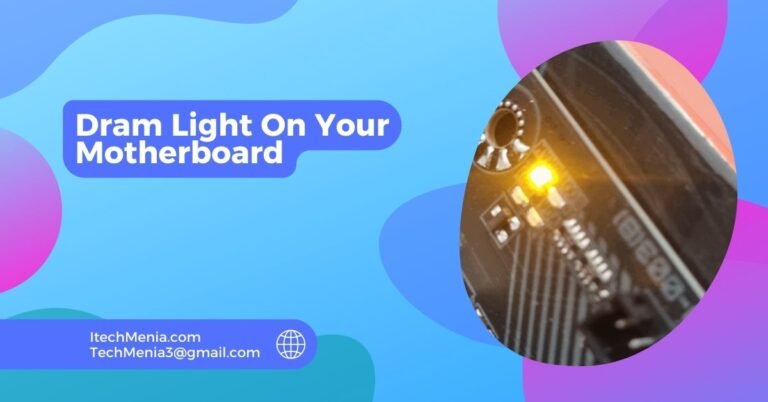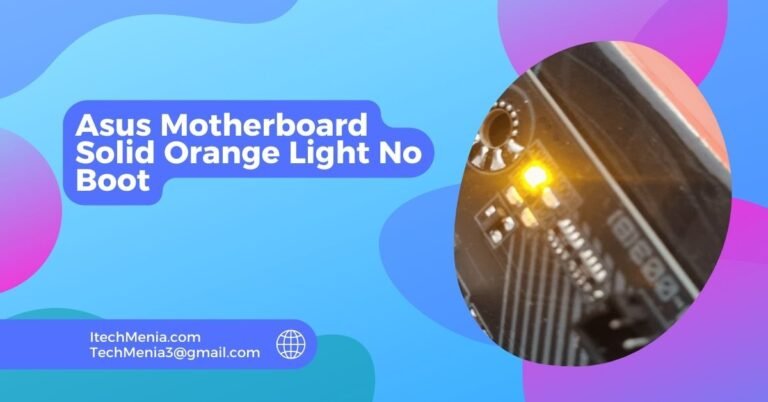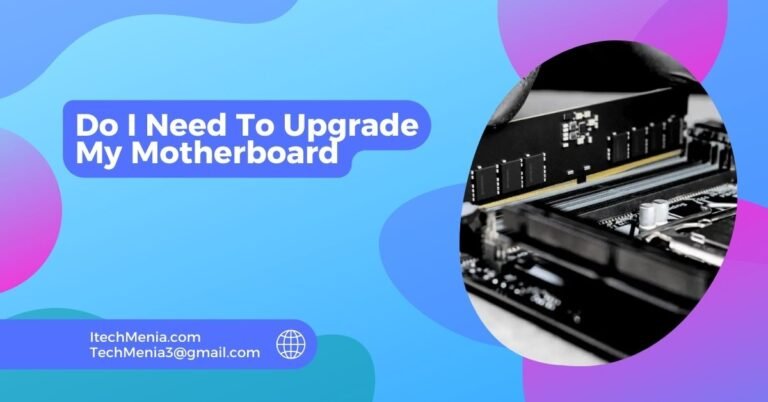A green light on a motherboard indicates it’s receiving power, but it doesn’t guarantee all components function correctly. If the system won’t boot, check all connections and components or consider a PSU issue.
Table of Contents
Meaning Of Green Light On A Motherboard:
Typically, a green light on the motherboard signifies that the motherboard has acquired power from the PSU. The major meanings are given as follows:
Power Supply Status:
A green light means the motherboard gets power from the PSU, which is essential for all other components to function.

Standby Power:
On some of the motherboards, green indication means that the system will start immediately and is not in standby mode.
Diagnostic Tool:
Manufacturers often use the green light as an essential diagnostic tool to indicate that the motherboard functions at a basic level.
Common Issues Related To The Green Light:
Though the green light usually indicates that the motherboard has power, it is no sure sign that the system will boot or work. Here are common pitfalls you may encounter.
System Won’t Boot:
The reasons might be as follows: The processor is not seated correctly or is faulty. It may be due to faulty or inappropriate installation of RAM that could not let the system start up. If the graphics card is installed incorrectly or is bad, the system will not start either.
No Display:
The system may power on, as shown by the green light, but nothing appears on the monitor. Possible causes are:A faulty or incorrectly connected graphics card can cause no display.Check that the monitor is working and properly connected to the system. Check all video cable connections between the monitor and the system.
Intermittent Power Issues:
The green light can sometimes blink, which shows unstable power supply or even loose connections. This might be caused by: Intermitting problems due to an inoperable or under-performing power supply unit Power cables or other connection can be loose and cause an unstable power supply.
Peripheral Malfunctions:
Connected peripherals such as keyboards, mice, or USB devices may not function even when the green light is present. This may be as a result of: Erroneous or missing drivers for peripherals causing them to malfunction. Motherboard may have damaged USB or other ports for peripherals.
Overheating:
It sometimes causes systems to shut down or fail even when the green light of the system is on because:Ensure that there is air flow and cooling in the system.Operational failure of the fans contributes to overheating of several critical components.
Method To Resolve Green Light On Motherboard:
Check Connections:
Please Verify power connections to the motherboard and to components are good. Loosely connected power cables might cause power problems despite a green light. Also verify the proper seating of the 24-pin ATX power connector and the 8-pin CPU power connector. Similarly check that the RAM, GPU, etc., are seated properly in their respective slots.
Inspect Components:
Ensure all the must-have parts are installed in the system, and they function properly: the CPU, RAM, and GPU. The CPU should be installed in the socket; the CPU cooler should be mounted correctly to the motherboard. RAM modules need to be completely inserted in the memory slots. And the graphics card should fit snugly in the PCIe slot and power connectors can be securely attached.
Reset Cmos:
This is usually accomplished by:Powering down and removing the CMOS battery for a few minutes, putting it back in afterward.Refer to the motherboard’s manual to find the jumper that should be used to reset the CMOS jumper, and then follow their instructions to accomplish the reset.
Test Power Supply:
Test your system under a different power supply. Ensure that the problem cannot be related to the PSU, then test the output from your PSU using a power supply tester to confirm that it is outputting the correct voltages.
Check For Overheating:
Make sure that dust is not accumulated on fans and heatsinks. Be sure your system is aerated and fans are operating correctly. Decide whether thermal paste on the CPU cooler should be reapplied.
Disconnect Peripherals:
Remove nonessential peripherals and add them one at a time to identify any cause for problems.
Listen For Beep Codes:
Many motherboards use beep codes to indicate specific issues. Listen for beep codes during boot-up if your motherboard has a speaker or buzzer.Check your motherboard manual for the meaning of different beep codes to help diagnose the issue.
What Color Should My Motherboard Light Be?
Your motherboard light color varies by manufacturer, but typically, a green light indicates power is being received. However, consult your motherboard manual for specific light indicators and what different colors signify.
What Does Dram Light On Motherboard Mean?
The DRAM light on a motherboard indicates there is an issue with RAM. It could be that RAM is not seated properly or is faulty or incompatible. So, the solution could be to check the RAM installation and compatibility.
What To Do If Motherboard Turns Green, But You Can’t Start The Computer?
The first step would be to check all of your power connections. Afterward, attempt to re-seat your RAM and CPU. Finally, reset your CMOS, and then check another source of power, possibly changing the power supply.
First Build, No Display On Any Port, Green Led?
For a first-time build with a green LED but no display, check all connections, ensure the GPU is properly seated, verify the monitor and cables, and try resetting the CMOS to troubleshoot the issue.
A Motherboard With A White Led And A Yellow Or Green Light?
A white LED and yellow/green light on the motherboard typically indicate power is present, but there may be an issue with components like the CPU or GPU. Check all connections and reseat or test components.
Asus Q-Led: Are Green And White On Even Without Boot Media Or Video Card Installed?
If ASUS Q-LED shows green and white lights without boot media or a video card, it indicates that the motherboard has power (green) and does not detect a GPU (white). Install a GPU and check connections.
Green Light On The Hp Elite Desk Motherboard?
The green light of an HP EliteDesk motherboard means that the motherboard receives power. If it is not booting, look for loose connections and all power cables, check for all components properly seated, and troubleshoot the power supply.
Related Queries:
Can a motherboard’s green light be on if the CPU is Malfunctioning?
Yes, the green light indicates that the motherboard receives power, but it doesn’t confirm that the CPU and other components work.
What Should I Do If The Green Light Is On, But I Hear No Beep Codes?
Refer to the motherboard manual for verification on connecting a speaker for beep codes. Look for CPU, RAM, and GPU connections if no beep codes are audible.
Is It Normal For The Green Light To Remain On After Shutting Down The Computer?
The green light may stay on to indicate standby power, allowing features like wake-on-LAN to function.
Can The Green Light Indicate Issues With Connected Peripherals?
The green light indicates power, but if peripherals malfunction, check their connections and drivers, as they can indirectly cause startup issues.
Does The Green Light Mean My Motherboard Is Not The Issue?
Not necessarily. While it shows the motherboard has power, other components could still be faulty. Further diagnostics are needed to confirm its health.
Final Words:
Green is a sign that the motherboard is receiving power, although that doesn’t mean all your systems are go. Knowing what it stands for and following our tips will allow you to better diagnose and even correct problems your system is facing. If problems still persist, seek professional assistance to ensure your computer operates correctly.
Read Also:
What Are Motherboard Power Stages
What Does A0 Mean on Your Motherboard
Do I Need To Upgrade My Motherboard
Is It Better To Connect Monitor To GPU or Motherboard