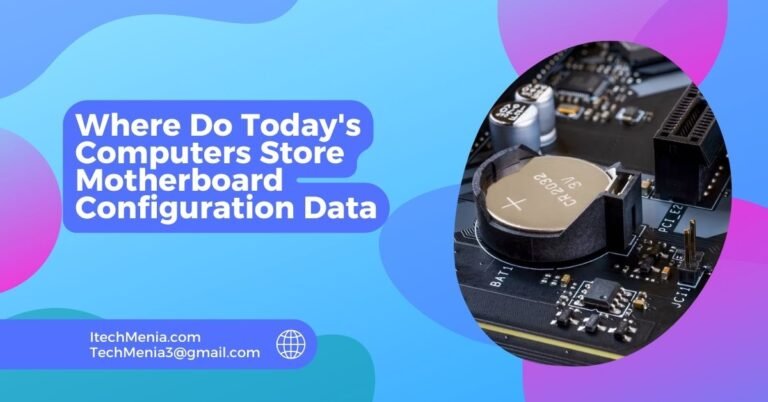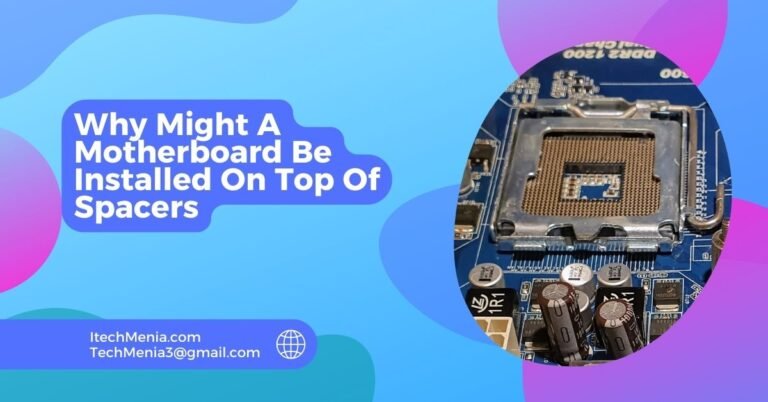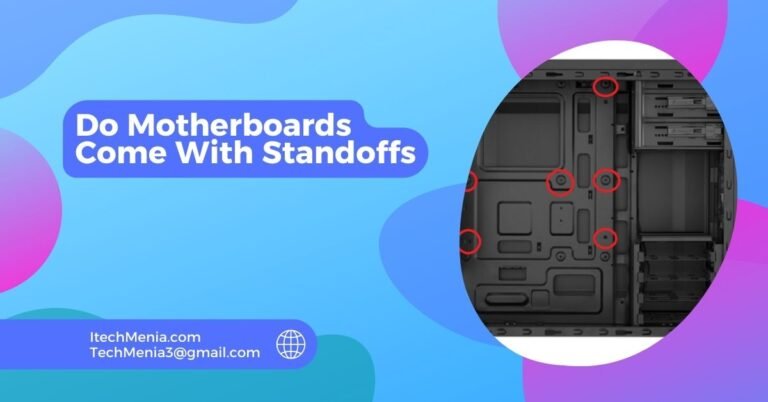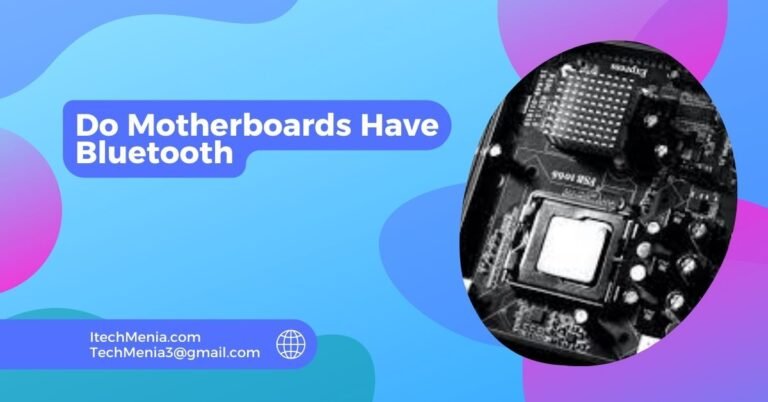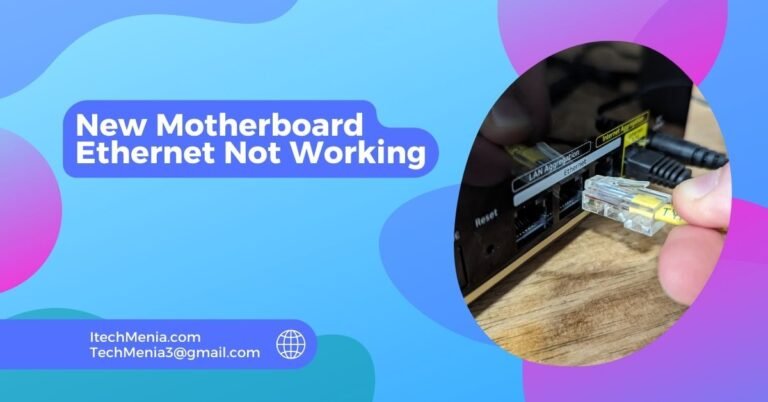00, 55, 34, 33, 40, 41, and A2 are error codes MSI motherboards use to diagnose hardware issues such as CPU and memory problems or storage detection issues.
Table of Contents
What Are Msi Motherboard Error Codes?
MSI motherboard error codes are an indication or number that appears whenever the system faces a hardware or configuration problem during booting. According to the model of the motherboard, these codes are flashed through its LED debug display or audible beep pattern. Knowing these error codes is important for diagnosing hardware failure and making effective troubleshooting.
Common Msi Motherboard Error Codes:
00: Cpu Detection Failure Or Malfunction:
The code 00 indicates failure to detect the CPU or a malfunctioning CPU. It occurs during the initial POST when the motherboard fails to communicate with the CPU.
Solution:
- Ensure Proper Seating: Turn off the power and open your computer case. Check if the CPU is correctly seated in its socket. Gently remove and reinsert the CPU, ensuring it fits snugly.
- Inspect CPU and Socket: Look for any bent or damaged pins on the CPU or socket. If found, carefully straighten the pins or consult a professional.
- Make sure all CPU power connectors are well connected to the motherboard.
- Sometimes, a new BIOS is needed in order to support a new CPU. Check for updates at the manufacturer’s website.
55: Memory (RAM) Not Installed Or Recognized:
Motherboard doesn’t see the installed memory (RAM). This error code may be caused by improper installation or by incompatible/faulty RAM slots.
Solution:
- Let the power down, remove the RAM modules and then re-seat them. Save your preferences and click away.
- Try Different Slots: Move the RAM modules to different slots to check if the issue is with a particular slot.
- Check Compatibility: Ensure the RAM modules are compatible with your motherboard. Refer to the motherboard manual for supported RAM types and configurations.
- Test with One Stick: If using multiple RAM sticks, test each one individually to identify if a specific stick is faulty.
34 And 33: Cpu Post-Memory Initialization:
Details: Codes 34 and 33 appear during the CPU post-memory initialization phase. These codes indicate that the system is checking the memory size and selecting the boot device. If these codes remain, it suggests an issue during this process.
Solution:
- Re-seat Components: Ensure all components, especially the RAM and CPU, are correctly seated.
- BIOS Settings: Enter the BIOS and reset it to default settings. Ensure the memory settings are correct.
- Update BIOS: Check for and apply any updates available for your motherboard model.
- Check Connections: Ensure all internal cables, especially those related to storage devices, are correctly connected.
40 And 41: Waking From S3 Sleep State:
Details: Codes 40 and 41 are related to the system waking from the S3 sleep state. These codes should only appear when resuming from sleep mode and usually do not indicate a severe issue.
Solution:
- Regular Operation: These codes are typically regular during the wake process. If the system resumes and operates correctly, no action is needed.
- Sleep Settings: Check your system’s sleep settings in the BIOS and operating system. Adjust if necessary.
- Have all the system drivers up-to-date. Most of all, chipset and the power management drivers must be updated first.
A2: Ide Detect Issue:
It usually indicates an IDE detection problem. It is more of a detection problem with storage devices, which most of the time is associated with a BIOS failure to detect the presence of attached storage devices.
Solution:
- The storage devices; HDDs and SSDs, and optical drives must have the correct mounting to the motherboard and power supply.
- Access BIOS and check the settings of the storage devices. Ensure that all connected devices are detected and set up accurately.
- Replace Cables: Faulty SATA or power cables sometimes cause detection issues. Replace the cables with known good ones.
- Test Storage Devices: Test the storage devices in another system to verify they are functioning correctly.
What Is The Debug Light On Msi Motherboard?
The debug light on an MSI motherboard is an LED indicator that helps diagnose hardware issues during boot. It points to specific components like the CPU, RAM, GPU, or storage devices that may malfunction.

What Does The Boot Ez Debug Light Mean?
The Boot EZ Debug Light on an MSI motherboard indicates a problem with the boot device, typically signalling issues with the system’s storage devices or boot sequence configuration.
What Is Error Code 94 On Msi Motherboard?
Error code 94 on an MSI motherboard usually indicates a PCI bus initialization failure. This suggests issues with PCIe devices, such as GPUs or expansion cards, which may need reseating or checking for compatibility and proper connection.
What Is Code 31 On Msi Motherboard?
Code 31 on an MSI motherboard indicates an issue with early CPU initialization. This error suggests CPU or power supply problems, which may require checking the CPU installation and ensuring all power connections are secure.
Msi Z690 Motherboard Debug Error Codes: Why Do I Always Get Debug Error Codes?
Getting debug error codes consistently on an MSI Z690 motherboard frequently implicates hardware issues such as the wrong installation of components, in compatible or faulty hardware, outdated BIOS, or power supply complications. All components should be properly installed and compatible. Moreover, the BIOS should be updated to the latest version in order to resolve all errors.
Debug Code 0f?
Debug code 0F on an MSI motherboard typically indicates a memory-related issue during the early POST process. This may involve checking RAM installation and compatibility and ensuring the modules are correctly seated in their slots.
Related Queries:
My Msi Motherboard Stuck On Error Code 40?
Error code 40 typically means the system wakes from the S3 sleep state. If it persists, check your BIOS settings and update drivers.
Can A Faulty Power Supply Cause Debug Codes On An MSI motherboard?
A faulty power supply can cause various debug codes due to insufficient or unstable power delivery to the motherboard and connected components.
What Should I Do If My Msi Motherboard Shows Debug Code 94?
Debug code 94: PCI bus initialization fails. Verify and re-seat PCIe devices, check their compatibility, and update BIOS when required.
Is RAM Compatible With My Msi Motherboard?
The supported RAM types and configurations can be verified by consulting the manual from the motherboard or the MSI website.
Why Msi Motherboard Not Detecting My Storage Device?
All storage devices must be properly attached. The proper configuration of the BIOS must be checked and then the SATA or power cables, if necessary, replaced.
Can I Update The Bios On My MSI motherboard?
Download the latest BIOS from the MSI website and transfer it to a USB drive, enter BIOS, and update using the M-FLASH utility.
How To Troubleshoot A No-Boot Issue On An Msi Motherboard?
Re-sit all the power and data connections, and reset components such as RAM and GPU, CMOS clearing, and checking of the boot order at BIOS settings.
Final Words:
In most cases, knowledge about the common codes on an MSI motherboard error means a reliability in the system when it is correctly implemented. Understanding basic codes such as 00, 55, and A2 with the solutions provided will help you speed up diagnosis and then fix the hardware problems. Refer to your motherboard manual and keep updating your BIOS and drivers for optimal performance.
Read Also:
Orange Motherboard Light
Do Motherboards Have Bluetooth
New Motherboard WiFi Not Working
Do Motherboards Come With Standoffs