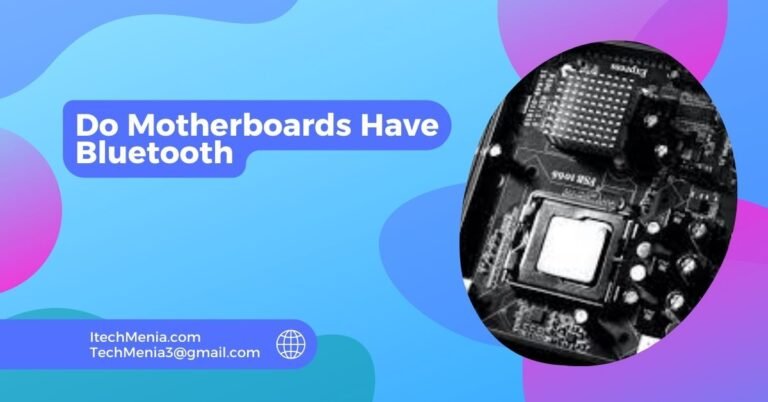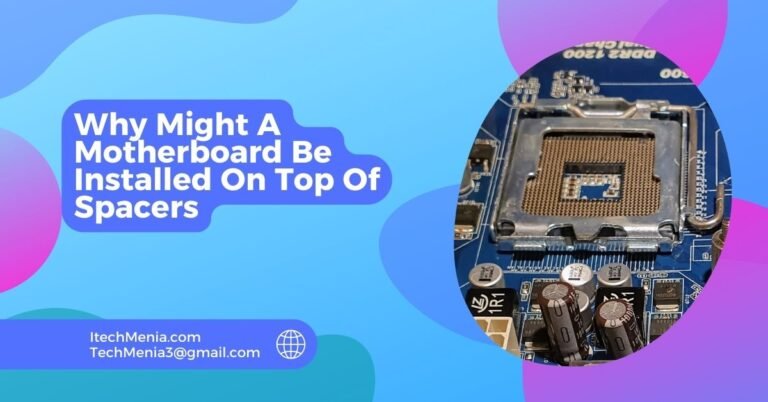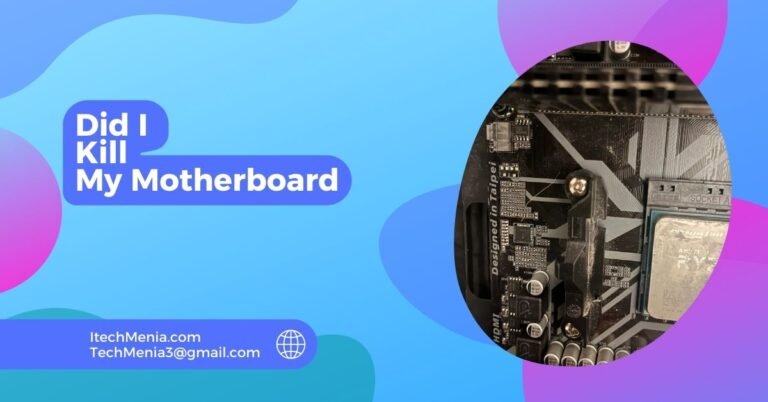A motherboard with an orange light usually points to hardware problems, most of which result from power supply issues, either with the RAM or GPU. Consult your motherboard manual for more specific diagnoses and check all components for proper seating and connections.
Table of Contents
What Does An Orange Light On A Motherboard Mean?
The orange light is mostly located on the motherboard. As a diagnostic indicator of something being wrong with the system, depending on the manufacturer and model, different conclusions can be made from it about your motherboard. Overall, it points to a problem with power supply, memory (RAM), graphics card (GPU), or a failure of the entire system.
Common Causes Of Orange Motherboard Light:
Here are the most common reasons why an orange light may appear on a motherboard:
Power Supply Problems:
The most common cause of the problem is problems with the power supply unit. This may result from low-quality power supply, damaged components within the power supply, or loose connections that allow unstable flows of power into the motherboard and other key components.
Memory (Ram) Issues:
However, faulty installation of RAM or bad memory sticks can also cause the orange light. Sometimes, incompatibility of the RAM to its motherboard or defective memory slots might also be the cause. In this case, what is so important is that the RAM is properly seated and according to the motherboard specifications.
Graphics Card Errors:
Problems with the graphics card, such as improper installation or failure, can lead to an orange light indicator. This includes issues with the GPU not being fully seated in its PCI slot or potential malfunctions within the graphics hardware itself.
Motherboard Faults:
In some instances, a fault can occur in the motherboard itself for example, the short-circuit or a failed component. These faults will cause the diagnostic light to come on as an indication of critical hardware failure.
Bios/Uefi Issues:
An outdated or corrupt BIOS can cause startup problems that the motherboard may signal through an orange light. Issues during the boot process, like failures in system checks or hardware recognition, are often linked to BIOS settings.
Overheating Components:
When any of the components within the motherboard exceeds the normal temperature level, it may cause the orange light to come on. The causes of overheating include poor cooling, dust buildup in the cooling systems, or environmental factors affecting the PC.
System Failure:
General system failures, whether due to software errors, corrupted system files, or hardware malfunctions, might also be indicated by an orange light on the motherboard.
Step-By-Step Troubleshooting Guide For Orange Motherboard Light:
Check Power Connections:
Check that all cables are connected properly to the motherboard and the PSU. Use a PSU tester or replace your PSU if you suspect it is failing or just not providing enough power.
Examine Ram:
Shut off your PC, take out and put back the RAM for ensuring that it is properly seated in each of the slots. Try booting with one stick at a time, then the other in different slots to eliminate faulty RAM or slots.

Inspect The Graphics Card:
Ensure that the graphics card is fully inserted into the PCI-e slot. Check screws and power connectors, then remove the graphics card and connect your monitor to the onboard graphics if there is an onboard variant.
Listen For Beep Codes:
Pay special attention to beep codes when the motherboard makes them at startup time, as this can give clues about the hardware that might be failing.
Clear The Cmos:
Find the CMOS battery on your motherboard. Attempt to remove the CMOS battery for about a few minutes before reinstalling it. It will reset your BIOS back to its original factory default setting and sometimes remove hardware conflicts.
Check For Overheating:
Check the CPU and GPU for any excessive temperatures outside the normal operation range. Clean the fans and heatsinks of dust accumulation.
Update Bios/Uefi:
Check the manufacturer’s website for BIOS/UEFI firmware updates. If one finds there is a newer version available, update the firmware for it could correct bugs as well as compatibility issues.
Consult The Motherboard Manual:
Check out your motherboard’s manual to learn how to interpret specific diagnostic lights, what the orange light signifies on your particular motherboard, and so on.
Test Other Components:
If the system still doesn’t boot, test with other components—such as a spare HDD/SSD—to isolate the issue.
Seek Professional Help:
It may be time to take your system to an experienced technician who can identify and fix the problem.
Why Is The Orange Light On My Motherboard Under My GPU?
The orange light under your GPU on the motherboard likely indicates a GPU-related issue, such as improper installation, power problems, or a failure in the graphics card itself.
Significance Of Asus Motherboard Orange Light?
On Asus motherboards, an orange light typically signifies a problem with the boot device, RAM, or power issues. It’s a diagnostic tool that alerts you to check these components for potential errors.
Related Queries:
Can A Bios Update Fix The Orange Light Issue On My Motherboard?
Yes, an update in BIOS can probably help solve the problem of incompatibility with hardware and bugs that may result in the orange light.
Should I Worry If The Orange Light Turns Off By Itself?
It might appear a good omen, but it would be better to have diagnostic run through first for no underlying issues that might return later on.
Does The Orange Light Always Indicate A Severe Problem?
Sometimes, it simply means a simple malfunction like something loose.
What Should I Do If The Orange Light Appears During A System Update?
If the light starts once an update is running, cancel the update process, restart your computer, and try to update again to see if this was indeed the problem.
Is It Safe To Keep Using My Pc If The Orange Light Is On, But Everything Seems To Be Working?
It is wise to dig into the cause of the orange light even if your PC appears to be functioning perfectly. Ignore the orange color and sometimes more serious problems may arise.
Can Clearing The CMOS Help If The Orange Light Is On?
Unfreezing the CMOS often resets the BIOS values to their default, which will solve the problem if the problem is merely an incorrectly setup BIOS configuration.
Final Words:
The orange light on a motherboard heralds possible problems in the hardware, which might include trouble in power, RAM, or GPU. You can methodically debug each component to reach a root for the problem.
Read Also:
Do Motherboards Have Bluetooth
New Motherboard WiFi Not Working
Do Motherboards Come With Standoffs
Msi Motherboard Error Codes