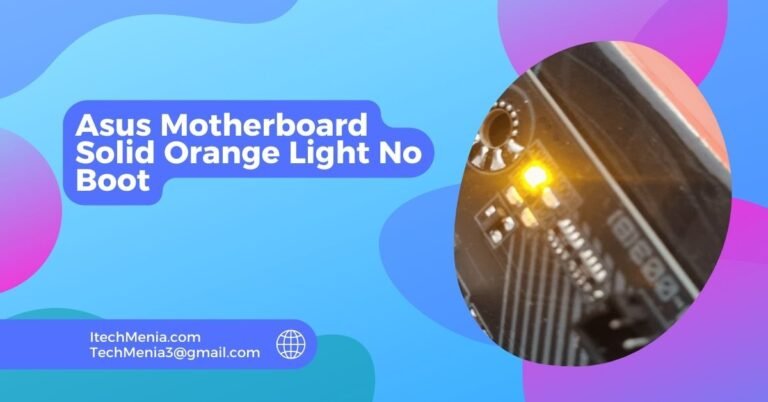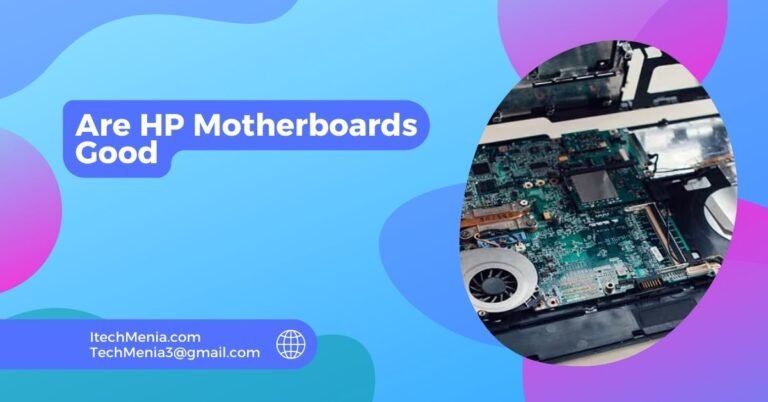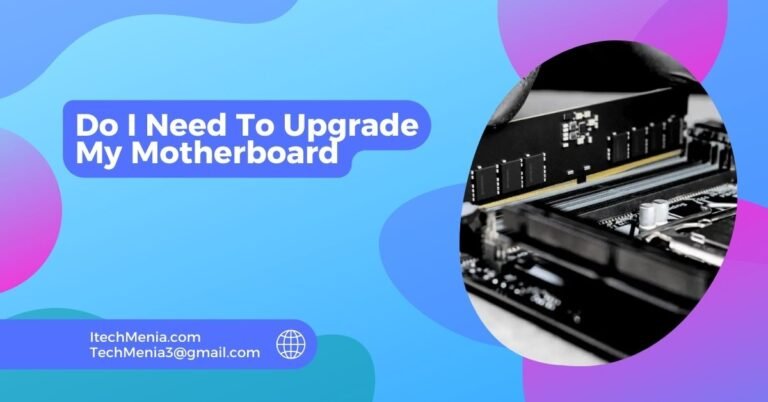The A0 code on a motherboard means the system is in the BIOS or has completed POST checks and is handing control to the OS. If it stops at the BIOS, check boot settings like UEFI/Legacy mode, CSM, Secure Boot, or a corrupt SSD bootloader.
Table of Contents
What Is Post Codes:
It is an acronym for Power-On Self-Test. It is an auto-test sequence performed when you turn on your computer and the BIOS or UEFI firmware. It makes sure all hardware components of yours are working properly before making way for the operating system to boot up. If it experiences any kind of error during its execution, a certain code will appear that would highlight the error.
Why Is A0 Important?
Seeing the A0 code usually means that your system has passed the initial hardware check and is now trying to load the operating system. So, if your computer stops at the A0 code, it could probably mean that you are already in the BIOS, and something may be wrong with your boot settings or you could have a corrupted bootloader on your SSD.
What Does A0 Specifically Indicate?
The A0 code generally signifies that the system has successfully passed the initial stages of POST and is either in the BIOS or has handed control over to the operating system. Your motherboard has completed its hardware checks, and everything works as expected.Here are the key stages leading to the A0 code:
Hardware Initialization involves the motherboard checking the CPU, RAM, and other critical components.Device Detection is about how the BIOS/UEFI identifies connected devices, such as hard drives, SSDs, and optical drives.Boot Process Initiation means the system begins loading the operating system.
Common Causes Of A0 Code Stoppage:
Changed Boot Settings:
Issues often arise when boot settings such as UEFI/Legacy mode are changed, potentially causing the system not to recognize the operating system on your drive. Additionally, incorrect Compatibility Support Module (CSM) settings or Secure Boot configurations can prevent successful booting.
Corrupted Bootloader:
A corrupted bootloader can halt the boot process. This corruption could be due to improper shutdowns, malware infections, or system updates that disrupt the typical boot sequence.
Disconnected Or Faulty Hardware:
Loose or bad connections of your critical components such as memory, GPU, or some storage devices can prevent it from completing its boot sequence, so ensure that all those components are properly connected.
Incompatible Or Faulty Ram:
Incompatibility or faults in RAM can cause the motherboard to halt operations at the A0 code. Checking for compatibility and testing RAM modules can resolve this issue.
Power Supply Issues:
An inadequate or failing power supply can lead to insufficient power being delivered to the motherboard and other components, causing the system to stop at the A0 code.

Overheating Components:
If the CPU or the GPU gets overheated, the system might throttle down performance or even shut down itself to avoid damage, so it would be a boot stoppage.
Firmware Bugs:
BIOS/UEFI issues in the firmware of the motherboard can cause anomalous behavior during boot. Generally, updating the firmware corrects such bugs.
External Device Conflicts:
Hanging at boot due to peripherals might occur when the system is conflicting with external devices like USB drives or external hard drives or other external devices connected to the system.
Troubleshooting Tips For A0 Code On Motherboard:
If you encounter issues even after the A0 code is displayed, consider the following detailed troubleshooting steps:
Check Boot Settings:
Set up the boot order in BIOS/UEFI to correctly list your primary drive as first. This will prevent the system from trying to boot from an incorrect or non-bootable device. Ensure that the system is set to UEFI or Legacy mode. Some operating systems only work in specific modes; incorrect settings can prevent the OS from loading.
Be sure that CSM settings are appropriate for your hardware configuration. Enabling or disabling CSM can also affect whether the system will recognize and boot from particular drives. Verify Secure Boot settings. Some systems will only boot correctly if Secure Boot is enabled or turned on or on correctly.
Examine the Hardware Connections:
- Secure Cables: Check all internal cables, including those for the power supply, hard drives, SSDs, and peripherals. Loose or disconnected cables can cause boot issues.
- Component Seating: Ensure that RAM, GPU, and other components are correctly seated in their respective slots. Improperly seated components can lead to hardware malfunctions.
Update Bios/Uefi:
Sometimes updating the motherboard’s firmware solves compatibility issues so that all the components work correctly. Download the latest BIOS/UEFI update from the motherboard’s website and strictly follow the instructions.
Check For Software Issues:
Attempt to boot the computer in Safe Mode. If it now boots, it’s probably a software conflict or bad driver. Utilize Safe Mode to troubleshoot and clear up a software conflict or bad driver. Use system restore or third-party utilities to recover your system. To recover from boot failure problems, the Windows Recovery Environment, for instance, can be employed for boot troubleshooting.
Reset Bios Settings:
Load Default Settings: If you’ve recently changed BIOS settings, consider resetting them to default to rule out configuration errors. This can often resolve issues caused by incorrect or incompatible settings.
Replace Cmos Battery:
A failing CMOS battery might cause boot issues. Your motherboard, especially one from a long time back, can be replaced along with a failing CMOS battery because its job is to remember your system’s BIOS setting if turned off. A dying battery corrupts the settings.
Run Diagnostics:
This would include using built-in tools or third-party software to identify any hardware problem that could be caused by malfunctioning RAM, bad storage devices, or other causes. MemTest86 tests RAM and CrystalDiskInfo is useful for storage identification.
What Is 40 On Motherboard?
The code “40” on a motherboard typically indicates that the system has successfully woken up from sleep mode and is ready to resume operation. It’s a standard status code during system wake-up.
What Does A9 Mean On A Motherboard?
The code “A9” on a motherboard typically indicates that the system has entered BIOS setup utility, usually because the user has requested access to BIOS settings or due to a necessary system configuration.
Asus Maximus V Gene Q-Code A0:
The Q-Code “A0” on an Asus Maximus V Gene motherboard indicates that the system has successfully booted and is now operational, usually reflecting that the BIOS handoff to the operating system has occurred.
Related Queries:
What Should I Do If The Post Code Changes Frequently?
Frequent changes in POST codes may indicate intermittent hardware issues. It’s advisable to check connections, test hardware components, and ensure all firmware is current.
Can A Failed Post Lead To Data Loss?
A failed POST does not cause data loss itself; however, underlying hardware failures leading to POST errors can be associated with data risks.
Is There A Universal List Of Post Codes?
While many POST codes are standardized, some can vary by manufacturer. Always check specific documentation for your motherboard model.
Tools Recommended For Troubleshooting Post Code Issues?
Hardware diagnostic tools, motherboard built-in utilities, and third-party software can help determine the cause of post codes problems.
Final Words:
In conclusion, understanding motherboard POST codes like A0, 40, and A9 is crucial for diagnosing startup behaviours and issues. These codes help pinpoint the system’s status during the boot process, aiding in effective troubleshooting and smooth operation.
Read Also:
Do I Need To Upgrade My Motherboard
Is It Better To Connect Monitor To GPU or Motherboard
Are HP Motherboards Good
Do Motherboards Have SD Card Slots