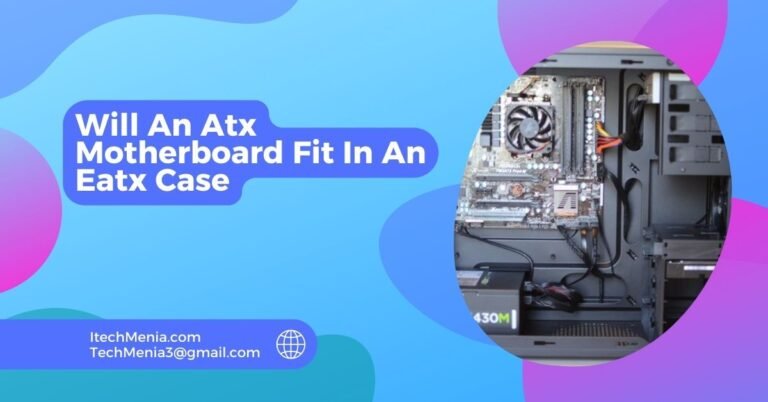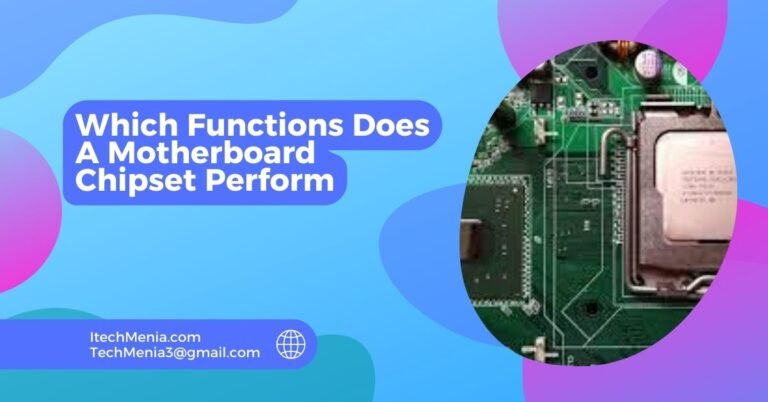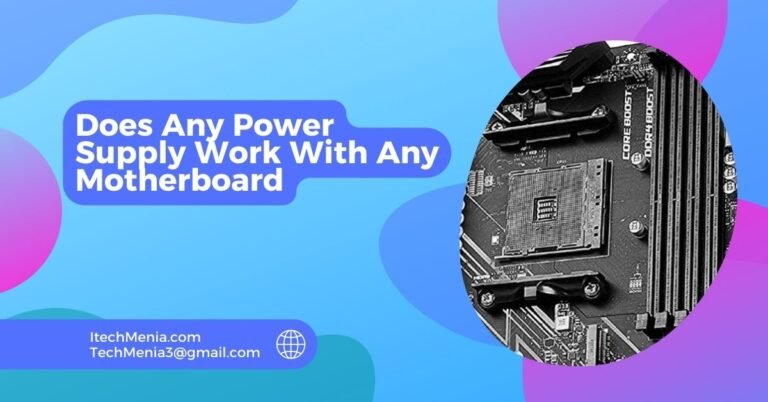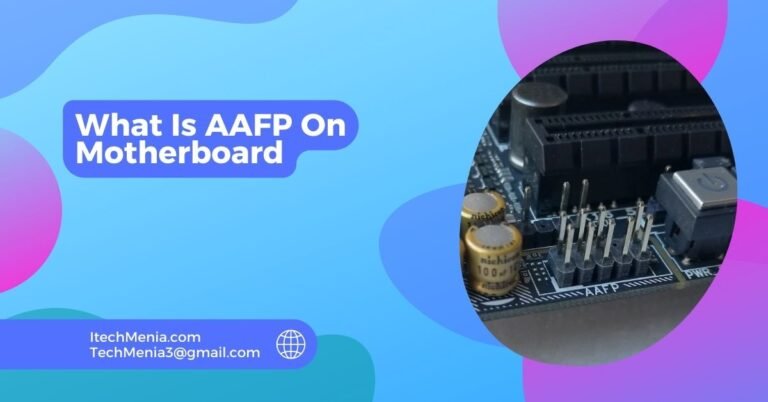“CHA_FAN” is the term used on a motherboard, and it means “Chassis Fan.” This is the connector of the fan, which provides enhanced airflow for cooling a computer’s case. The motherboard can then control and monitor the fan’s speed.
Table of Contents
What Is The Cha_fan Connector:
The CHA_FAN connector on a motherboard is specifically designed toaattachs that cool the computer’s chassis. These connectors are not just power sources; they also allow for sophisticated control and monitoring of the fan speeds through the motherboard’s BIOS or dedicated software provided by the manufacturer.
Most motherboards have multiple CHA_FAN connectors, enabling users to install additional fans for better airflow. This is particularly important in high-performance computers where heat generation can be significant due to powerful processors and graphics cards.
Importance Of Proper Airflow:
Proper airflow is essential in a computer system. It ensures that cool air reaches vital components such as the CPU, GPU, and memory modules while expelling hot air that can cause damage or reduce performance over time.The CHA_FAN connectors are vital in powering fans that circulate air efficiently throughout the case.
Optimizing the placement and speed of chassis fans can significantly impact the system’s thermal management.Users can adjust these settings through the BIOS to change fan curves based on temperature thresholds, ensuring that fans spin only as fast as needed, reducing noise and energy consumption.
Benefits Of Cha_fan:
Enhanced Cooling And Airflow:
The primary benefit of CHA_FAN connectors is the ability to connect multiple fans, which promotes better airflow within the computer’s case. This helps maintain an optimal cooling environment, ensuring heat is efficiently expelled, and cool air is directed to critical components like the CPU, GPU, and hard drives.
Improved Component Lifespan:
Proper use of chassis fans can help manage the internal temperature of the PC quite efficiently, thus extending its component life significantly. Continued cooling prevents overheating, which eventually causes hardware failure and performance degradation over time.
Adjustable Fan Speeds:
Most modern motherboards allow for dynamic control of fan speeds through the CHA_FAN connectors. This means that the fans can adjust their speeds based on the system’s temperature, which optimizes cooling and minimizes noise when full fan speed isn’t necessary.
Energy Efficiency:
The fan can work at lower speeds and reduce power consumption if it is not necessary to operate with high cooling performance. Energy saving is achieved in addition to creating a quieter system environment, especially for users who are sensitive to noise.
System Stability And Performance:
Maintaining an inside chassis of the computer to be as cool as possible provides stable performance, especially for resource-intensive tasks such as playing games, video editing, or 3D rendering. Overheating can result in system crashes, data loss, and hardware damage-all of which can be avoided with proper utilization of chassis fans connected through CHA_FAN connectors.
Customization And Aesthetics:
Most of the chassis fans using the CHA_FAN ports are customizable, coming as standard with LED lighting and such features like RGB, thus controlable via software and such. It adds an aesthetical touch to the overall performance, allowing users the convenience of personalizing how one prefers it.
Prevention Of Dust Build-Up:
Proper airflow also prevents dust and other debris from settling inside the case of a computer. Some of these fans are built to introduce positive pressure inside the case-thus, there is actually more air entering than out-of the case-resulting in less dust entering by means of vents or the gaps between them.
Installation Tips For Cha_fan:
Choose The Right Fans:
Make sure you have the size and type of fans for your case. Check your case specifications for fan size, which is usually 120mm or 140mm, and the number of available fan slots.

Determine Airflow Direction:
Fans should be fitted for creating an effective airflow pathway through the case. Generally, it would be best to put a fan at the bottom of the case and at the front of the case that suck cool air into it or at the back and the top that push hot air out from it. Most fans show with an arrow on the side of the fan how to set up airflow with where the blades will turn as they move.
Position The Fans:
Based on your airflow strategy, position the fans in the appropriate locations in your case. Ensure that the side with the airflow arrow pointing outwards faces the direction you want the air to exit (for exhaust) or enter (for intake).
Secure The Fans:
Screw the fan into each of the mounting holes of the case. Some fans are sold with anti-vibration mounts. Use these if they’re provided, and forgo screws to ensure that there’s less vibration when operating. Secure the fans tight to avoid vibrations.
Connect The Fans To The Motherboard:
Find the CHA_FAN headers on your motherboard. Typically they’re labelled (e.g. CHA_FAN1, CHA_FAN2). Connect the fan connector into those headers, using the notch on the connector with the key on the header. If you do not have enough CHA_FAN ports on your motherboard you may need a fan hub or splitter.
Cable Management:
Arrange the fan cables and optimize air flow, cleaning the interior of the case simultaneously. The wires must use cable ties or clips; these ensure the wires stay clean, untangled, yet away from the fan’s blades and other parts on the interior.
Configure Fan Settings:
Power up your system and enter the BIOS/UEFI setup. Look for fan control settings where you can customize the fan speed curves based on system temperatures. This allows for automatic speed adjustment depending on the cooling needs.
Test The Setup:
Once everything is connected and configured, close the case and run your computer. Check to ensure all fans operate correctly and the air flows as intended through the case. Use software tools to monitor the temperature of your components to ensure the fans are effectively cooling your system.
Final Tips:
Always refer to the motherboard and case manuals for instructions and compatibility issues.If you are sensitive to sound, consider the noise level of fans. Some fans are designed to be ultra-quiet while still providing effective airflow.Regularly cleaning the fans and filters will help maintain optimal cooling performance over time.
Different Types Of Pc Fan Headers?
When setting up a cooling system in a PC, understanding the different types of fan headers on a motherboard is crucial. Here’s a rundown of the common types you’ll encounter, each serving specific purposes:
Cha_fan (Chassis Fan Header):
It powers and controls fans mounted on the computer case (chassis) to move air in and out.Usually supports PWM (Pulse Width Modulation) for precise speed control or DC mode for older fans.
Cpu_fan (Cpu Fan Header):
This is specifically for the fan that cools the CPU cooler, which is critical for maintaining the processor’s temperature.Always supports PWM for precise control, as CPU temperature regulation is crucial for system stability.
Sys_fan (System Fan Header):
These are used for additional case fans beyond the primary chassis fans. They can provide extra airflow where needed.Can support PWM or DC mode, allowing for flexible fan speed adjustments based on system thermal requirements.
Opt_fan (Optional Fan Header):
An additional header for more cooling fans or dual CPU fan setups in high-end cooling solutions.Typically supports PWM control, providing options for redundant cooling or enhanced airflow.
H_amp_fan (High Amperage Fan Header):
It supports high-current fans or a few fans connected through one header without the need for a splitter. These headers support more power (amperage) than ordinary headers, making them compatible with large or multiple fans that consume more current.
Cha Fan 1 And Cha Fan 2 Mean?
CHA_FAN1 and CHA_FAN2 on a motherboard are headers for connecting chassis fans. They allow for controlling and monitoring two separate fans to optimize airflow and cooling within the computer’s case.
Does It Matter Which Fan Plug Goes Into Which Cha_fan On The Motherboard?
It typically does not matter which CHA_FAN header you use, as each can control a fan independently. However, organizing them can help manage fan speeds and troubleshoot more efficiently.
Is Cha_fan The Same As Sys_fan?
The CHA_FAN and SYS_FAN headers both connect to case fans, but fan speed control may be managed differently in BIOS settings. Both contribute to overall airflow and cooling within the computer chassis.
What Is Cha_fan1p?
CHA_FAN1P on a motherboard indicates a chassis fan header that supports PWM (Pulse Width Modulation), allowing for precise fan speed control based on temperature readings and system cooling needs.
Can You Connect A Cpu Fan To A Cha Fan?
Yes, you can connect a CPU fan to a CHA_FAN header, but it could be better. CHA_FAN headers may not offer the same precise speed control needed for optimal CPU temperature management.
Is There Any Difference Between 3-Pin & 4-Pin Fan Headers?
It provides DC for variable voltage speed. A 4-pin header allows PWM to offer more fine-grained control over speeds without a change in voltages.
Related Queries:
Can I Use A Splitter To Connect Multiple Fans To One Fan Header?
You can connect several fans to one fan header using a splitter. However, to prevent damage, the total current should not exceed the maximum amperage supported by the header.
How Do I Know If My Fans Are Set Up For Optimal Airflow?
For maximum airflow, install fans at the front and bottom of the case as intakes and fans at the rear and top as exhausts. Make sure that air flows freely through the hottest components.
Can I Control Fan Speeds Through Software?
Many motherboards are equipped with software packages allowing the user to control the speeds of fans from within Windows. It can also change the fan curves based on sensors on various parts of the system.
What Happens If A Fan Header Is Not Working?
In case a fan header ceases to function, a connected fan may cease its work and cause an increase in temperatures on your system. See if your motherboard manufacturer offers BIOS updates or help through them.
Is It Better To Have More Fans Or Fewer High-Quality Fans?
Quality is generally much more important than quantity. A few high-quality fans that are efficient and silent can often cool better than several low-quality fans.
Final Words:
In summary, knowing the various fan headers on a motherboard-CHA_FAN and CPU_FAN-and the differences between 3-pin and 4-pin connectors is an important part of maximizing a PC’s cooling and performance management.
Read Also:
Can I Use 3200mhz RAM in A 2933mhz Motherboard
What Is T Sensor On Motherboard
Will An Atx Motherboard Fit In An Eatx Case
Do Motherboards Come With Windows