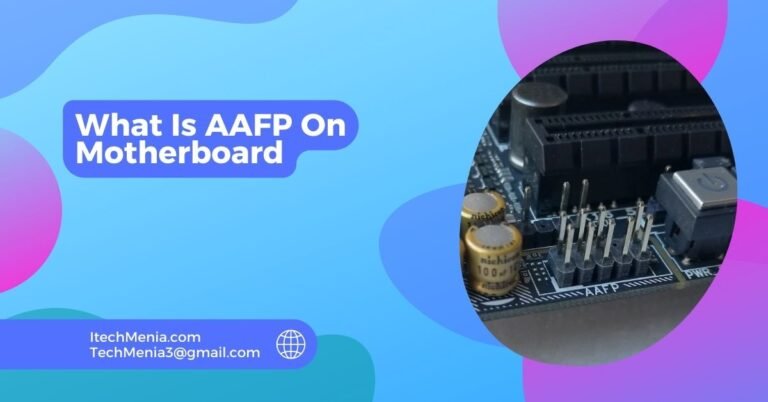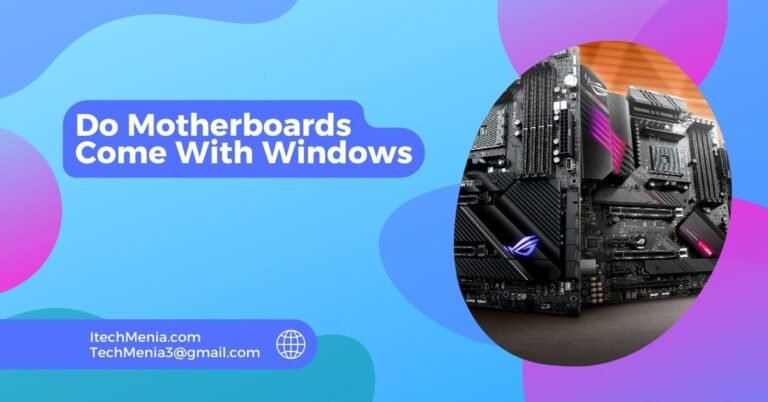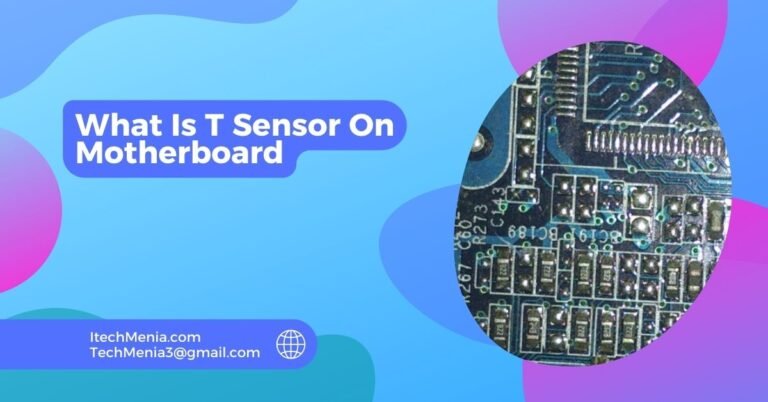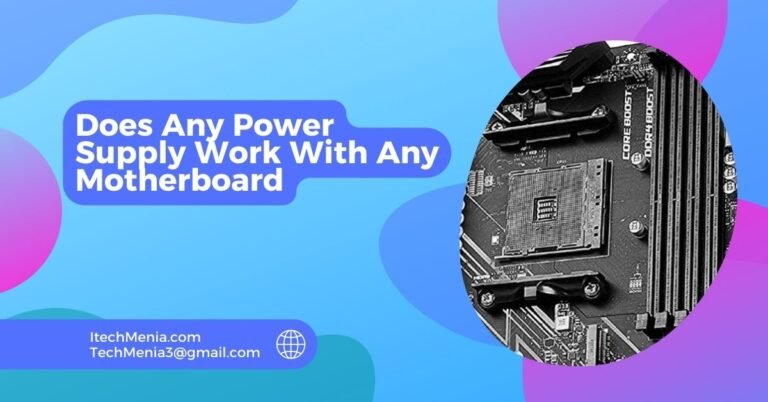Handle the motherboard with anti-static precautions, use proper tools, and install components gently. Ensure compatibility, secure connections, and manage cables neatly for optimal performance.
Table of Contents
Proper Motherboard Etiquette For Handling The Motherboard:
Static Precautions:
Electrostatic discharge can destroy sensitive components of the motherboard. Always ground yourself before working on the motherboard by either wearing an anti-static wrist strap connected to a grounded object or frequently touching a grounded metal object to discharge static electricity.
Clean Workspace:
You have to work in a clean, and clutter-free environment to reduce chances of losing tiny pieces, such as screws and jumpers on the motherboard and avoid dust debris falling on it. Besides this, there is a need for ensuring that everything is organized because with a well-organized and clean room, you keep focused in the installation process.
Gentle Handling:
Handling the motherboard from the edges would prevent direct contact with circuitry and other components. These parts will transfer oils and contaminants to the motherboard through your fingertips. Moreover, bending or breaking of the sensitive components is possible due to physical pressure. So always support the motherboard when handling or mounting it.
Proper Tools:
Care must be exercised when handling the motherboard to avoid any damage. Use screwdrivers that do not have ferromagnetic properties, as this type of device may interfere with electronic components on the motherboard. Clean tools will also eliminate slipping and scratching.
Proper Motherboard Etiquette For Installing The Motherboard:
Compatibility Check:
The main one is to ensure the compatibility of the motherboard with other parts, including CPU and RAM, with all the manufacturer specifications to make sure all will be fine after assembling them all together.
Mounting Standoffs:
Mount the standoffs into your computer case before installing the motherboard. Standoffs are small brass spacers that elevate your motherboard off the case, so it won’t short. Ensure the holes on the motherboard align perfectly with the standoffs; then tighten the board up.

Secure Screws:
Attach the motherboard to the standoffs with the provided screws, tightened firmly but not overtightened so as not to damage, for stability and to keep the motherboard flat in the case.
Proper Connections:
Connect the supply cables, front panel connections, and other essential connecting cables as indicated in your motherboard manual. Inappropriately connected cables can bring the system to a crash or cause damage. In addition, be keen in observing the pin orientation and place the connectors correctly for proper tightening.
Cpu And Ram Installation:
Put in CPU, cooler, and memory modules onto the motherboard before installation in the case. See to it that the CPU is plugged in properly in its socket. Then attach the cooler well to the CPU block. Lastly, put the RAM into their slots ensuring a safe click.
Proper Motherboard Etiquette For Post-Installation:
Cable Management:
Organize cable in such a way that they do not obstruct air-flowing inside the case. Organized cables prevent them from obscuring fans or vents to cause overheating. Use of cable ties or Velcro straps helps organize cables. The aesthetics are enhanced and easy future servicing is ensured by virtue of the absence of messiness.
Bios/UEFI Settings:
First boot: Enter the BIOS/UEFI by pressing the key indicated (usually DEL or F2). Check and set settings, such as boot order, system date and time, and hardware settings. Check for BIOS/UEFI firmware updates and install if necessary.
Firmware updates enhance compatibility with new hardware, stabilize the system, and correct known problems. Make sure that the CPU, RAM, and storage devices are recognized properly by BIOS/UEFI; then replace non-detected components and solve the problem found with them before proceeding to the next step.
Temperature Monitoring:
Monitor the system temperatures with software tools and ensure that the cooling solution is effective. High temperatures may indicate a lack of adequate cooling or incorrect installation of components. Monitor the system temperatures from time to time, especially after installing new components or significantly altering the configuration of the system. It helps prevent overheating and damage.
General Tips For Proper Motherboard Etiquette:
Documentation:
Refer always to the motherboard manual for instructions, diagrams, and troubleshooting. The manual contains crucial information geared towards your motherboard model that would make you avoid common mistakes about a certain item. Record your motherboard specifications, serial number, and even modifications. This would prove useful in troubleshooting and, if necessary, making claims for warranty.
Firmware Updates:
The firmware updates might be to improve compatibility with new hardware, enhance system stability, and address security vulnerabilities. Make sure to observe the instructions of the motherboard manufacturer during the updating of the firmware to avoid a bricked motherboard. Update the firmware with stable power supply.
Proper Storage:
In case you need to store or transport the motherboard, then ensure that you place the component in an anti-static bag to prevent electrostatic discharge, which might ruin some sensitive components. Cushioning materials will prevent shock on the motherboard in the process of storage or shipping. Never place heavy objects atop the motherboard to avoid physical damages.
Handling And Maintenance:
Earth yourself when touching the motherboard to prevent static electricity build-up. Use an anti-static wrist strap or rub a grounded piece of metal a lot. Handle the motherboard in a dust-free room. Dust creates heat and often causes a short circuit.Clean your motherboard and peripherals periodically by spraying compressed air on them to eliminate the dust from them. Avoid liquid cleaners as those may damage them.
Installation Practices:
Ensure all components, such as CPU, RAM, GPU, and power supply, match the motherboard. Mount the motherboard into the case with proper standoffs and screws. This will prevent short circuits and damage. Check all connections are properly seated. Loose connections can result in instability in the system and hardware failure.
Related Queries:
What Happens If I Touch A Motherboard Without Grounding Myself?
If not grounded, touching the motherboard can cause electrostatic discharge, which damages or even destroys sensitive motherboard components.
Can I Use A Screwdriver For Motherboard Installation?
No, because it would interfere with the electronic component, and for safety when mounting, a nonmagnetic screwdriver would be best.
Do All Motherboards Need Standoffs?
Yes, because the standoffs are installed so that the motherboard does not touch the case, thus shorting electricity.
Can I Install A New CPU On An Old Motherboard?
Old motherboard mounting can mount a compatible CPU into a socket and chipset it is compatible with, check the motherboard specifications to ascertain its compatibility.
Can Use A Motherboard Without A Case Damage It?
A motherboard without a protective case may expose it to scratches, dust, and static charges. It is wiser to install it into a protective case.
How Can I Improve The Cooling Of My Motherboard?
Cooling will be enhanced in case of proper airflow through the case, good-quality thermal paste on the CPU, additional fans, and cleaning the case from all kinds of dusts.
Can A Motherboard Support Multiple Graphics Cards?
Few motherboards support multiple graphics cards using NVIDIA SLI or AMD CrossFire. Check motherboard specifications for compatibility and needed slots.
Final Words:
Improper etiquette by the motherboard may be hazardous to a good build of the reliable and efficient computer system. It will follow through guidelines on handling motherboards with great care, proper installation, and maintaining it to last long and operate well. If you are a novice builder, this essay will guide you in avoiding common pitfalls on how to keep a computer running smoothly for years.
Read Also:
What Is T Sensor On Motherboard
Will An Atx Motherboard Fit In An Eatx Case
What Is AAFP On Motherboard
What Does CHA_FAN Mean On A Motherboard